How to Search or Find by Any Image on Google? Image search is the ability to search on a word and find images related to the pictures you want.
Everyone knows how to use Google image search which lets you quickly find images on the Internet. But not everyone knows about the search by image option, which can help you in many types of cases.
Sometimes you want to search for sources of images, or maybe you have an image on your computer or have found one online, and you want a high-resolution version or check that someone has found it online Posted or not.
Or maybe you want to check the authenticity of the latest WhatsApp you have received.
With Google’s search by image option you can find anyone through the particular image you have, it shows you some related pictures of that particular image.
These are all scenarios where it can be easy to find by Google the image tool.
Google’s search by image works quite well and often you’ll find a better high-resolution version of your image, which is always good for you.
READ ALSO | How To Add A Thumbnail To Your YouTube Video
READ ALSO | How To Add Subtitles & Closed Captions To A YouTube Video
How to Search or Find by Image on Desktop
- First, Open Google’s Search by Image page.
- After that, click the camera icon in the search box.
- Now you can paste the URL of the image you have to found online and click Search by image.
- Alternatively, you can click Upload an image, then Choose File. This lets you upload any image stored on your computer.
- Once the image is uploaded, you’ll see results for similar images, webpages that have those images, and you can click on More sizes to find the same image in different resolutions.
READ ALSO | How To Stream Games On YouTube Gaming
Searching by image on your Smartphone
- First, Open Google’s Search by Image page.
- After that, you need to find the Request desktop site option in your browser.
- For Safari, click on the Share icon and scroll to the right in the bottom row. Click Request Desktop Site.
- On Google Chrome, click the three vertical dots on the top-right and click Request Desktop Site.
- Now you will see the desktop version of the Search by Image page.
- Click on the camera icon in the search box and from there, the steps to search by image on Google are the same as the desktop version.
- If you click Upload an image and then Choose the file on a smartphone, you can even click a photo and search for it on Google.
READ ALSO | How To Send Private Messages To A Facebook Page
READ ALSO | How To Invite People To Like Your Facebook Page: Follow Steps
Follow INDTECH on | Twitter | Facebook | Instagram | YouTube | Google News
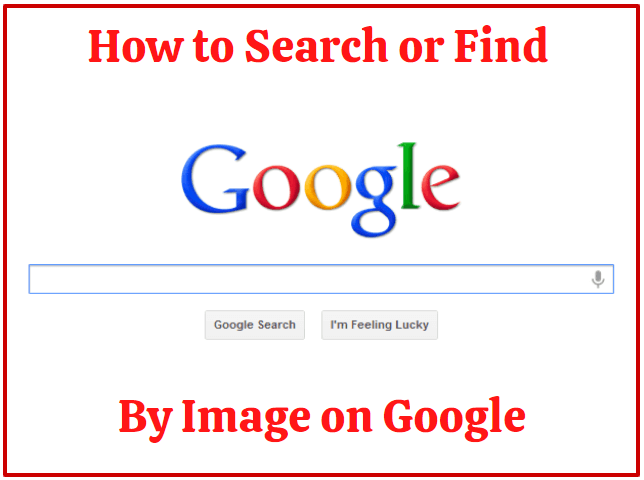









Leave a Reply