How To Add Subtitles & Closed Captions To A YouTube Video:
YouTube is a video sharing online platform. On YouTube, you can find videos of various genres such as sports, politics, entertainment, education and more. You can upload your video by watching other people’s videos on YouTube and signing up.
You can add video subtitles to YouTube to open up your content, so with deaf or hard of hearing hearing for a maximum audience.
Adding captions will also help people who speak a language other than your video.
If you already have captions or subtitles, so you can edit or remove existing captions.
Here is how to create subtitles or closed captions on youtube:-
Step 1: First, sign in to YouTube Studio.
Step 2: Then, go to the left menu, select ‘subtitles’.
Step 3: Now, click so on the video you want to edit.
Step 4: Click on ‘add language’ and so select your language.
Step 5: Below subtitles, click ‘Add’.
Step 6: Play video and then enter captions. Don’t forget [Applause] or [Thunder], to add mention of other sound text mentions to the video so viewers can understand what’s happening in the video.
Step 7: Repeat the 6th step for adding more captions.
Step 8: Click ‘publish’.
Here are some keyboard shortcuts that can be used to speed up your work:
- Shift + left arrow: Seek back one second.
- Shift + right arrow: Seek forward one second.
- Shift + Space: Pause or play the video.
- Shift + enter: Add a new line.
- Shift + down arrow: Edit next subtitle.
- Shift + up arrow: Edit previous subtitle.
DON’T MISS | Realme App Lock: How To Hide Apps In Realme Smartphones
READ ALSO | How To Add A Thumbnail To Your YouTube Video
FOLLOW INDTECH ON | Twitter | Facebook | Instagram | YouTube | Google News
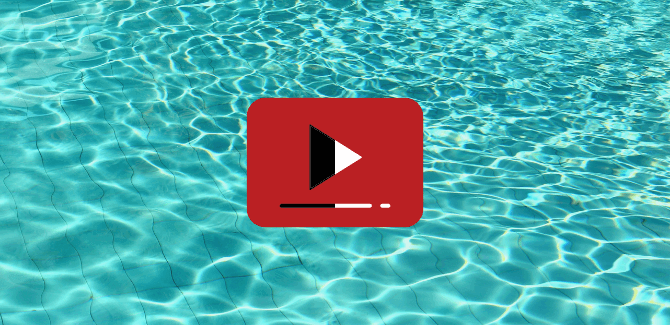
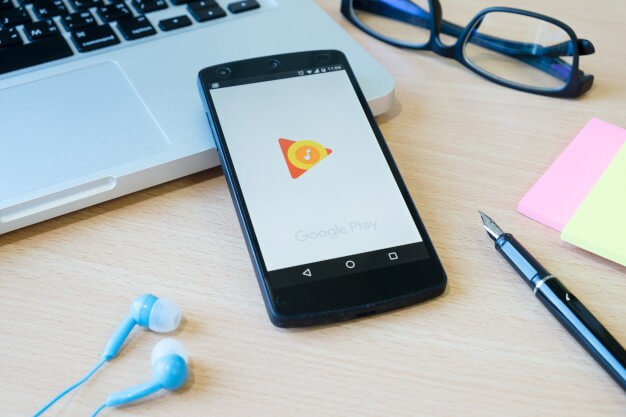








Leave a Reply