Realme App Lock: How To Hide Apps In Realme Smartphones
Of course, Realme smartphones have surged in popularity over the past few years. The company has released many smartphones in the budget, mid-range, and even premium segment.
Devices like the Realme Narzo series, Realme C series, and so on are very popular among the Indian audience. When it comes to the software aspect, there might be a few things one must consider.
Firstly, Realme smartphones are based on Android and run Realme UI custom skin.
This means you get a couple of in-built apps and features out-of-the-box. As handy and interesting as these apps and features are – it can get a bit annoying sometimes. So, if you wish to hide an app on your Realme smartphone, here’s how to do it. Realme App Lock: How To Hide Apps In Realme Smartphones.
How To Hide Apps In Realme Smartphone
Firstly, Realme presents a feature called App Lock. The feature helps you declutter your home screen giving you a minimalist look and an easy-to-use feel. Here’s how to hide the app on your Realme smartphone.
Step 1: Open the Settings app on your Realme smartphone.
Step 2: Select Security > App Lock.
Step 3: Next, you’ll need to enable passcode verification for the apps as the App Lock is password-enabled.
Step 4: Once done, the display prompts to Hide Home screen Icon. Enable this feature to hide the app icons from your Realme home screen.
Step 5: Next, you can select the apps you wish to hide from your home screen.
Step 6: The phone will prompt two more options – ‘Don’t Display in Recent Tasks’ and ‘Don’t Display Notifications’. You can select these as well if you want to avoid notifications and recent activities, and it’s done.
Realme App Lock: Hiding Apps From Home Screen
There are many reasons why one would want to hide apps from their home screen. If decluttering is one reason, privacy is another reason to hide apps.
The Realme App Lock feature is one of the best features that help deal with both. Since it’s password-protected, it also ensures your data is safe and isn’t accessed without authorization.
For the latest interesting or amazing tech, news and reviews, then follow to the INDTECH on Twitter, Facebook, Instagram, youtube, and Google News.
READ ALSO | How To Download A Digital Aadhaar Card: Guide Step-By-Step
READ ALSO | How To Download PUBG Mobile Vietnam Version APK+OBB
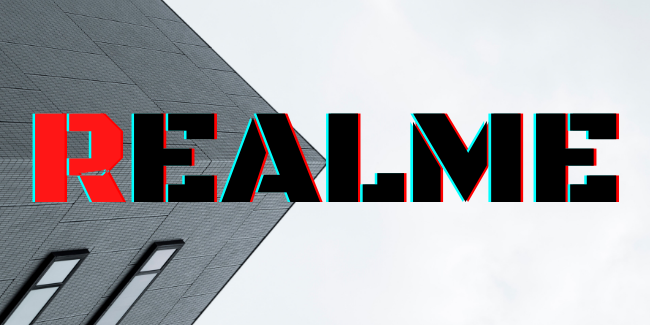









Best
Creative