How to play Fortnite on a Chromebook: Step-by-Step
Fortnite has come out as one of top battle royale games in the world, and continues to attract more and so more players to it. The free-to-play game attach seasonal updates & cosmetics to remain players busy. Chapter 2 season 4 in Fortnite has notice a vast collaboration with Marvel, which has bring superheroes like Iron-Man, Groot, Wolverine and more into the game.
When compared to some of the other battle royale games, Fortnite comes up trump using a unique build mechanism, which gives creative options to players in a match.
Highlights
- NVIDIA GeForce Now allows users to play Fortnite on various devices, including the Chromebook
- This guide will show gamers how Fortnite can be played on a Chromebook.
Over the years, many veteran players have perfected this mechanism to such an extent that they outplay their enemies, even when faced with a disadvantageous situation.
The game appeals attractiveness to the younger spectator, and users play the game over a diversity of platforms. In this guide, we will be appearing you how Fortnite can be played on a Chromebook.
NVIDIA GeForce Now is a cloud gaming service that offers a free subscription. Chromebooks don’t usually allow Fortnite to be installed on them, as they are intended for alternate purposes only.
However, gamers will always look for loopholes to run the game on their device. Fortunately, if you follow this guide, you can play Fortnite on a Chromebook with the help of GeForce now.
How to play Fortnite on a Chromebook: Step-by-Step
Step 1- Gamers will need to visit GeForce Now’s official website, make an account, and choose the free membership subscription. You can also choose the premium service which requires $5 to initiate. (Note: The free subscription only lasts for an hour of gaming)
Step 2- After that, you will need to go to the Epic Games Store and search for Fortnite. Then, you can simply click on ‘Get’ and add it to your game library.
Step 3- Now, navigate your way back to the GeForce Now dashboard and find Fortnite.
Step 4– After a brief delay, it should start up as usual.
For the latest interesting or amazing tech, news and reviews, then follow INDTECH on Twitter, Facebook, Instagram, youtube, and Google News.
READ ALSO | How to change WhatsApp privacy settings: Step-by-step guide
READ ALSO | Apple Watch Series 6, Series Sale in India: Prices and Discount Offers
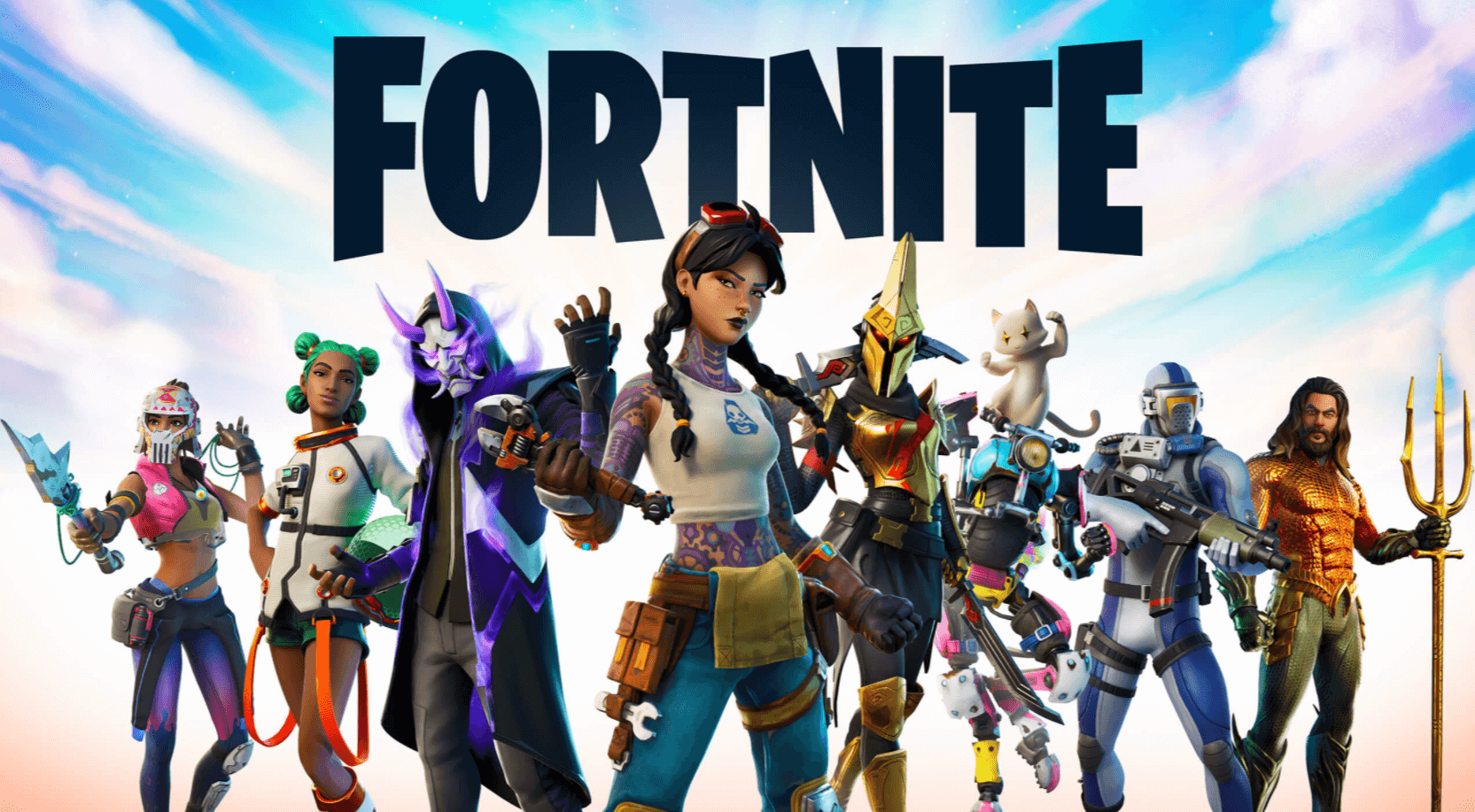









Good job
Talent