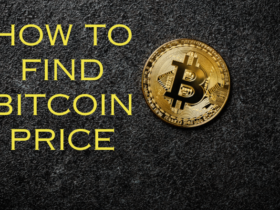How to Connect Multiple Bluetooth Speakers or Headphones in the same Android phone or iPhone?
Bluetooth devices are now a standard. But when you want to get surround sound effects or share your music with someone else in the same space. With wired systems, all you had to do is buy a cheap audio splitter.
For example, Bluetooth v4.2 supports only one-on-one device connections up to 30 meters. Bluetooth v5, on the other hand. Extends the connection up to 120 meters and allows you to connect two devices at once.
Some Bose speakers have their own audio apps that provide the functionality to pair two speakers together. However, not all companies provide this facility.
With the proliferation of smart speakers like the Amazon Echo and Google Home, there are more Bluetooth devices in homes than ever before. To get audio across multiple speakers, use an app like AmpMe, Bose Connect, or some Ultimate Ears, as well as Bluetooth 5, which send audio to two devices at once.
How to connect two Bluetooth speakers or Headphones to one phone
Most phones today allow dual audio (on Android) and audio sharing (on iPhone) capabilities i.e. the ability to play audio from two devices at the same time.
iPhone 8 models and above support the audio sharing feature, so unless you have a very old handset, chances are your phone offers native. Then the first step would be to try connecting them one by one when you first pair your headphones and speaker with your Bluetooth.
Similarly, if you have a Samsung Galaxy S8 series or later model, the company basically offers a dual audio option that allows users to pair multiple speakers and headphones.
This can be found in the Bluetooth settings. Other users can try this method, provided they have the right equipment:
- Android users will have to pair Bluetooth headphones or speakers one by one by going to the Bluetooth settings.
- Once connected, tap on the three-dot icon on the right and click on Advanced Settings. Toggle on the ‘Dual Audio’ option if not already on. It enables users to connect to two devices simultaneously.
- For users running Android 10 and above, they can access their connected Bluetooth devices by clicking on Media in the quick panel and selecting both paired devices for audio output.
- iPhone users will have to go to the Control Center. Tap the AirPlay icon and select the paired wireless headphone or speaker to output audio simultaneously. Deselecting either of the headphones or speakers will stop audio sharing on that particular device.
Use AmpMe to Connect Multiple Bluetooth Speakers
There are a few apps that connect multiple Bluetooth devices, including AmpMe, Bose Connect, and Ultimate Ears.
The AmpMe is the most versatile, as it isn’t brand-specific. Whereas the Bose and Ultimate Ear apps require a Bluetooth speaker from the respective company.
AmpMe syncs smartphone and Bluetooth speakers together to stream audio from SoundCloud, Spotify, YouTube, or your media library. Users can create or join parties on any of these platforms, and sync with an unlimited number of devices.
The person making the party controls the music, but other users can send song requests using the app’s chat feature. The host can also turn on the Guest as a DJ feature. Which lets other participants add songs to the queue.
After you download the app, link it to your Facebook or Google account, then see if you have any contacts on EmpMe, or turn on Location Services and find a party near you.
- Tap the Plus (+).
- Select the service (Spotify, YouTube, etc.), then tap Connect.
- Tap Connect.
- Log in to your account.
- Choose or create a playlist.
Use Audio Company Apps to Connect Multiple Bluetooth Speakers
With Bose Connect and the Ultimate Ear app, you can pair the smartphone with two speakers, but only on specific models.
The Bose Connect works with Bose speakers and headphones, and a Party Mode feature streams audio to two headphones or two speakers at once. The app’s Google Play and App Store pages list compatible devices.
The Ultimate Ears has two apps that stream audio to multiple speakers: the Boom and the Megaboom, which match up to two lines of compatible speakers.
One of these apps is a feature called PartyUp that connects up to 50 Boom 2 or Megaboom speakers together.
Use HomePod Stereo Pair
Apple has a feature similar to Samsung’s Dual Audio called HomePod Stereo Pair which allows users to pair an iPhone or Mac with two HomePod speakers.
NOTE: HomePod Stereo Pair requires an iPhone running at least iOS 11.4 or a Mac with macOS Mojave or later. You’ll also need a HomePod speaker running iOS 11.4 or later.
When you set up a HomePod in the same room as another, you’ll get the option to use the speakers as a stereo pair.
You can also use the Home app to set up this feature on an iPhone, iPad, iPod touch, or Mac. In either case, both HomePods must be in the same room to pair.
- Open the Home app, double-click or press and hold HomePod, then click or tap Settings.
- Click or tap Create Stereo Pair.
- Select a second HomePod.
- You will see two HomePod icons in the app. Tap or click to map the HomePod to the correct channel (right and left).
- Click or tap Back, then Done.
READ ALSO: How to Get Free Amazon Prime membership Subscription
READ ALSO: How to Download Windows 11 on Your PC
Follow INDTECH On | Twitter | Facebook | Instagram | YouTube | Google News