iPhone or iPad mostly uses their default browsing Safari to search for anything.
Whenever you click on a link on a website, or in an app, or a link you find inside an email, the default web browser will open on your iPhone or iPad.
However, if you want to change the default browser Safari to something else like Google Chrome, or Mozilla Firefox, now you can do this with a simple setting on your iPhone.
If you are running IOS 14 on your devices like iPhone and iPad then now you can change your default search browser from Safari to Chrome, Firefox, or another browser that you want.
It means whenever you will open links and web pages which was sent via text or anything else that normally launches by Safari, now it will open the different browser instead of its normal browser.
iOS 14 offers several changes for you to navigate your iPhone, including a redesigned app library, all kinds of widgets, and a convenient picture-in-picture feature.
The new IOS 14 Software supports some user experiences with that you can also change your default email app to.
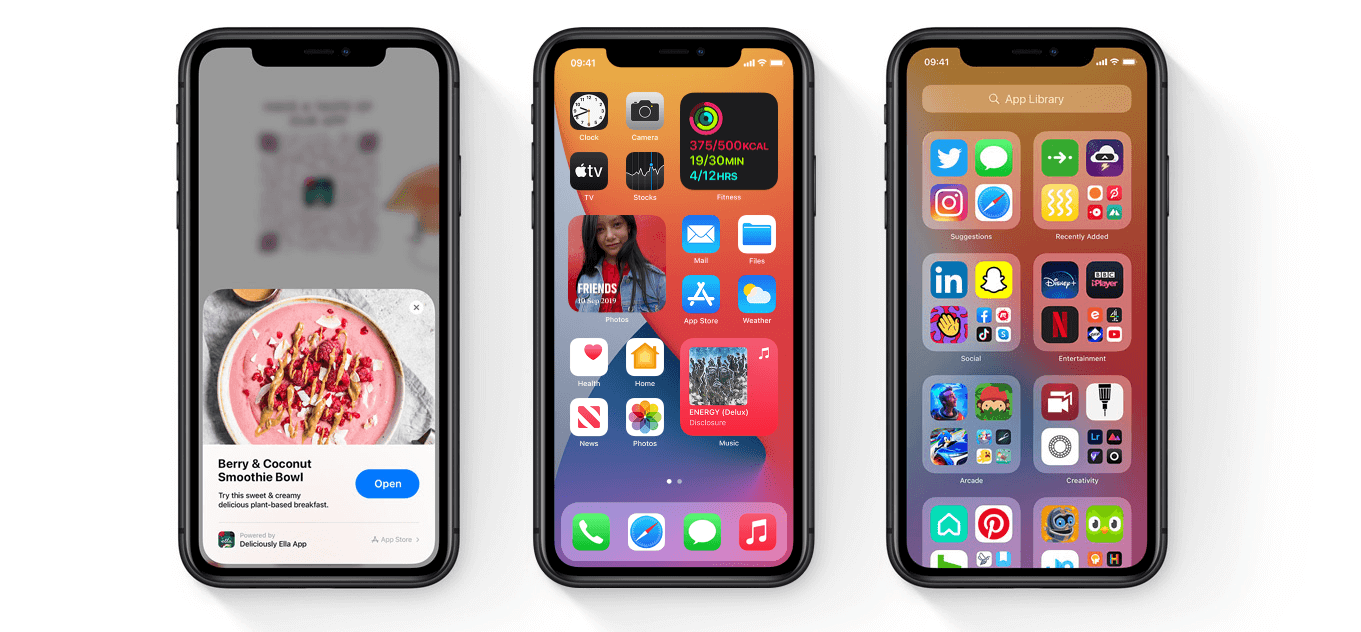
READ ALSO | How to enable WhatsApp Dark Mode on your Android smartphone: Stepwise guide
READ ALSO | How To Delete Your YouTube History: Tech Tips
How to Change the Default Browsing App for iPhone And iPad
- Open the Settings on your iPhone or iPad from the home screen.
- Under the Settings menu, swipe down until you find your third-party browser app that you want to use on your iPhone or iPad. Click on it to enter browser-related settings.
- Here, you will find the option Default Browser App, tap on it to proceed.
- Now, select your newly installed third-party browser instead of the default Safari. A checkmark should appear next to the browser to confirm the default.
Now, you are all set to use the new browser. You can always remove the web browser as the default, or change it to another one, just you have to repeat the steps shown above.
READ ALSO | Apple CEO Tim Cook hints at more launches in 2020
READ ALSO | How To Delete Apps In iOS 13: Tech Tips
Follow INDTECH On Twitter | Facebook | Instagram | youtube | Google News
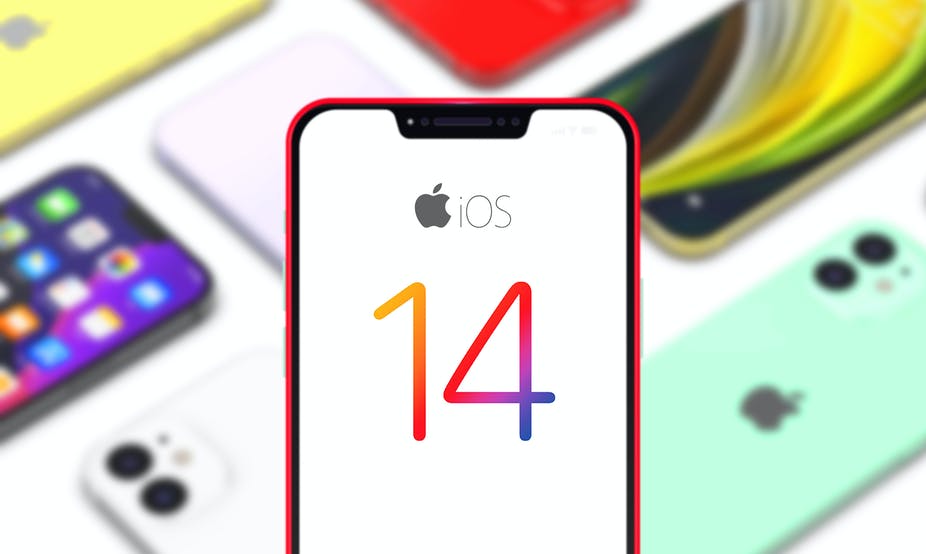
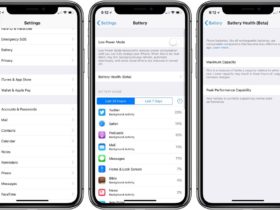








Leave a Reply