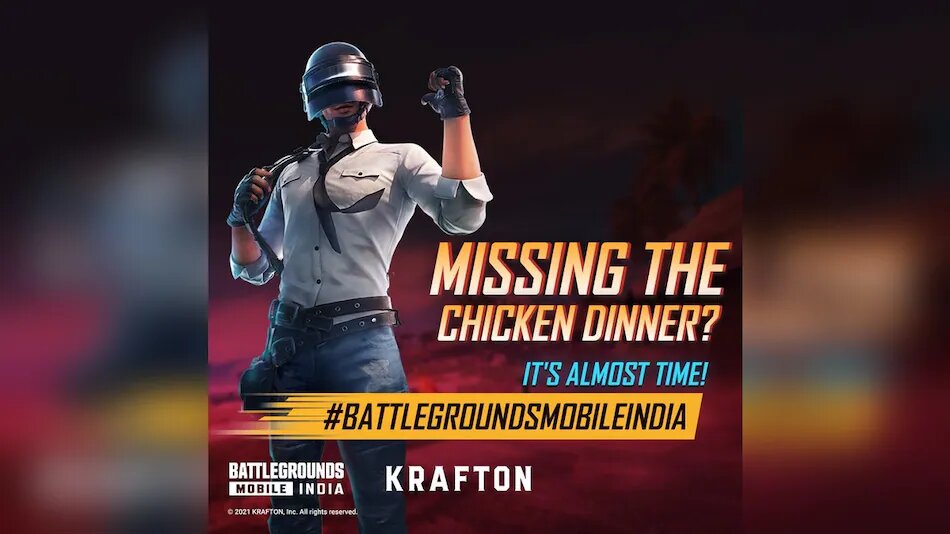How to Transfer Your PUBG Mobile Saved Game Data to Battlegrounds Mobile India. Battleground Mobile India is out in open beta and PUBG Mobile players, who have been eagerly waiting for the game to relaunch, are wondering what happens to all their data as well as item currency and these. -Game as they collect.
Be it Facebook or Twitter – the good news is that Battlegrounds Mobile India so you can transfer your data from pretty much all PUBG Mobile if you login with a single account. If you were lucky enough to get access to the beta or just curious. Read on to know how you can transfer your PUBG Mobile data to Battlegrounds Mobile India.
Right when you start Battlegrounds Mobile India for the first time, you will be asked to log in. After which, you will be given the option to transfer your data from PUBG Mobile. Although Battlegrounds Mobile India allows you to log in via Facebook, Twitter, and even Google Play, data transfer is limited to Facebook and Twitter accounts only. According to the game, Google Play Games accounts cannot be transferred as Google now supports login from embedded browsers.
You are going to have to follow the following steps to successfully transfer your PUBG data to Battlegrounds Mobile India. Do note that this process will be valid only till 31st December of this year. And that some data such as game mail and attachments cannot be transferred.
READ ALSO | How to Upgrade Your iPhone With the Latest iOS Version
How to Transfer Your PUBG Mobile Saved Data to Battlegrounds Mobile India
- Open Battlegrounds Mobile India game app on your device.
- After you accept the Privacy Policy you will be taken to the title screen where you must log in with an account.
- Select Facebook or Twitter from the login options.
- You will be asked to accept the Terms of Service.
- Thereafter, a ‘Account Data Transfer’ prompt will appear asking that you reside in India. Tap on Yes.
- The next prompt will ask for your consent to transfer data to the “New App” (Battlegrounds Mobile India). Tap Yes, continue.
- Another prompt will be to ask for confirmation of consent. So you will know that the data will be transferred from Proxima Beta Pvt. Ltd., operator of PUBG’s Mobile, operator of Battlegrounds Mobile India to Krafton. Tap on Yes.
- Depending on which option you choose, Facebook or Twitter, you will be redirected to your login page. Enter your ID and Password there.
- Previous Account Data Transfer will prompt confirmation that you agree to transfer data from Proxima Beta Pvt. Limited to Krafton. Tap on Yes.
- Your PUBG Mobile data should now be transferred to Battlegrounds Mobile India.
Indtech noticed that the friends list on PUBG Mobile is not transferred over to Battlegrounds Mobile India. Clan data is not transferred either, among some other aspects. Krafton has detailed what will be transferred, and what won’t, on its support page.
READ ALSO | How to Connect Apple AirPods to Android Phones
Follow INDTECH On | Twitter | Facebook | Instagram | YouTube | Google News