How To Send Private Messages To A Facebook Page:
Are known for sharing public profiles and information primarily through social networking sites. However, Facebook is one of the most used social networking platforms where people share their photos, videos, views and information to others on their FB profiles and Facebook pages.
According to Facebook, the pages are business, brand, organization and public statistics. People who like or follow the page so can receive news updates. Now, if you want to follow the Facebook page and send a personal message, you have to follow some simple steps.
Here is a step-by-step guide so you can follow to send a private message to a Facebook page. But before you follow the steps, remember that you can only send private messages to Facebook pages that have turned on the message.
Send a private message to Facebook Page using computer:-
Step 1: First, log in to your Facebook account.
Step 2: Next, from your News Feed, click Pages in the left menu.
Step 3: Now, go to the Page you want to message.
Step 4: Now, click Send Message below the Page’s cover photo.
Step 5: Type your message and press Enter to send.
If you’re using Facebook in your smartphone, so you’ll need to install the Facebook Messenger app on your device to send a private message to the Facebook page.
Send a private message to a Page using Android:-
Step 1: First, open the Facebook app so on your Android device.
Step 2: Next, tap Hamburg icon in the top right of Facebook.
Step 3: Now, tap Pages and go to the Page you want to message.
Step 4: Below the Page’s cover photo, tap Message.
Step 5: At last, enter your message and tap Send.
That’s all! The same Android users, so iPhone users must install the Facebook Messenger app to send private messages to the Facebook page.
Send a private message to a Page using iPhone:-
Step 1: Log in to your Facebook using a mobile app.
Step 2: Next, tap Hamburg icon in the bottom right of Facebook.
Step 3: From the given options tap Pages.
Step 4: Now, go to the Page you want to message and so tap Send Message under About.
Step 5: Now, enter your message and tap Send icon.
In case, if you don’t see the option to send a message to Facebook page, it means that the page turned off this feature. So, to contact the closed message page, you may be able to post on the page.
About Facebook:-
Facebook was created by Mark Zuckerberg and today in 2004, so it has become one of the largest social networking platforms in the world.
DON’T MISS | iOS 14 Release 17th September, Check Features, How To Install
READ ALSO | How To Download PUBG Mobile Vietnam Version APK+OBB
FOLLOW INDTECH ON | Twitter | Facebook | Instagram | YouTube | Google News
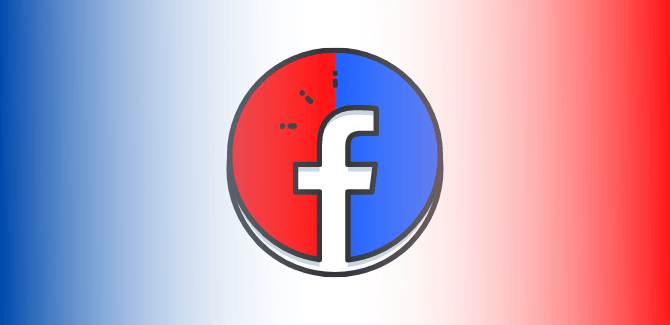









Leave a Reply