How to Turn Zoom Audio Notifications On/ Off. Zoom is a popular audio notification feature that tells you when a participant joins or goes to a meeting. This is useful if you are waiting for someone, but it can be irritating when you attend a large conference or event and you constantly hear instructions as people come and go.
The audio notification sounds like a bell to give a real person feeling when the actual doorbell rings behind you. And just like your home bell, your virtual zoom meeting room is the way to turn off audio notifications.
The audio notification option on the zoom also comes with many customisations for everyone choosing to play the sound or limit the host and co-host. There is also an option to ask the user’s voice record to use as a notification when someone joins by phone.
READ ALSO | How to Play Grand Theft Auto 5 on Android Devices Free
How to turn Zoom audio notifications on/off:-
On a zoom call users can easily toggle audio notifications based on what they prefer. This can be done before the call starts, or even at a meeting. If you turn off audio notifications, you won’t get an audio notification every time the user enters the page or zoom meeting.
This feature is important for users who are waiting for someone and doing other tasks in between. Audio tune acts as an alert Someone has made a zoom call, especially useful when you’re not looking from the screen. Follow the steps below to turn on / off the zoom audio.
- If you’re logged into your Zoom account from the Web browser, click on Settings option placed in the left-hand column. If you’re on the Zoom app, click on your profile icon > select Settings > View More Settings.
- In Settings, click on In Meeting (Basic) in the left column and scroll down. Search for an option called ‘Sound Notification When Someone Joins or Leaves’. Toggle this feature on or off as per your preference.
- If you turn that toggle on, you can choose from three options. The first one only lets the host and co-host play the sound for everyone. And the last one lets you record the user’s voice as a notification, just for the users joining by phone.
READ ALSO | How to Reset or Change Explore Page on Instagram
Follow INDTECH On | Twitter | Facebook | Instagram | YouTube | Google News
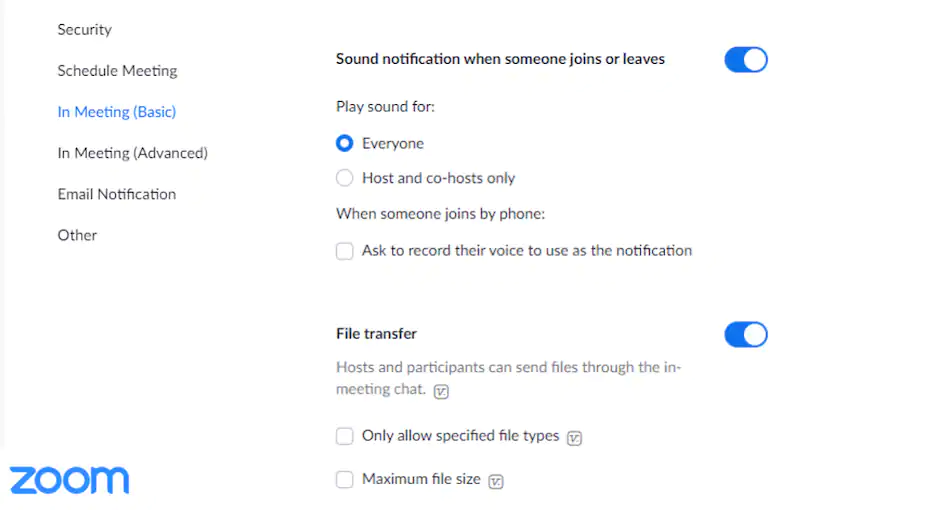
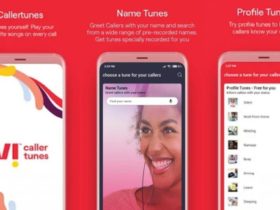








Leave a Reply