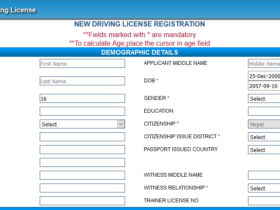How to Reset or Change Explore Page on Instagram. Instagram is one of the most popular social media applications. And it allows users to share photos and videos with their friends, contacts, and followers. You can follow other Instagram users or creators and years. Instagram has also become a popular advertising platform. It shows a feed that they follow that is based on each user accounts. And there’s one where a user can’t see a recent search related post as well as where the Explore page is. Following and posting you like you.
If you want to reset or change your Explore page on Instagram, we’ve put together a step-by-step guide on how you can do this.
READ ALSO | How to Install Windows 10’s May 2021 Update (21H1)
How to reset Explore page on Instagram:
- Head to the Instagram app on Android or iOS.
- Tap on your profile icon on the bottom right.
- Tap on the burger menu icon on the top right.
- At the bottom, you will see a Settings option, tap on it.
- Next, tap on Security.
- Under Data and History, you should see a Search History option, tap on it.
- Here, you should see your recent searches and a Clear All option next to it (Clear Search History on iOS). Tap on Clear All.
- You will get a prompt asking if you want to clear your search history, tap on Clear All.
- Your search history should be cleared and the explore page will be reset.
The signal states cannot undo this and you can still view the accounts that you previously searched for as notifications.
How to change your Explore page on Instagram:
You can manually tweak your search page by personally selecting and posting what you are not interested in.
- Head to the Instagram app on Android or iOS.
- Tap on the magnifying glass search icon in the bottom row.
- Select a post that you do not like.
- Tap the three-dot menu icon of said post.
- Tap on Not Interested and the post will be removed from the feed.
READ ALSO | How to Play Grand Theft Auto 5 on Android Devices Free
Follow INDTECH On | Twitter | Facebook | Instagram | YouTube | Google News