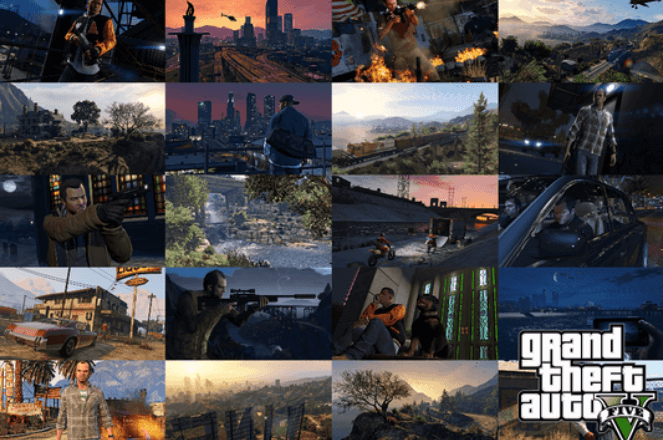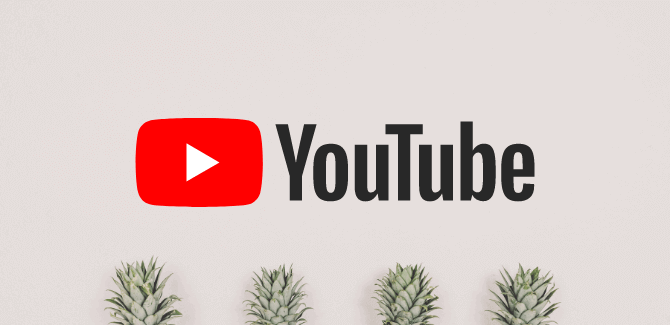Grand Theft Auto 5 (also known as GTA V) launched in 2013 and is still one of the most played games. Thanks to its growing online mode called GTA Online.
The game originally released back in 2013 for the Xbox 360 and PlayStation 3 platforms, and has since expanded its reach to PC, PlayStation 4, Xbox One, Xbox Series X and Series S, Microsoft Windows, and PlayStation 5.
Even though it’s been almost seven years since its initial release. The game still loved by the community due to its excellent story, vast open world, and ever-evolving online mode.
The game is so popular that some players want to play it on their Android devices. But Rockstar Games hasn’t ported GTA V.
You can play GTA 5 on your Android device using GTA 5 steam Link or Xbox Game Pass.
Although both have some prerequisites, such as owning a game on GTA 5 steam, a desktop PC, a reliable internet connection, and an Xbox Game Pass Ultimate subscription.
How to play GTA 5 on Android using PlayStation Remote Play
PlayStation 4 owners with a copy of GTA 5 can play the game on their mobile devices by following these simple steps:
- Open the PS Remote Play application on your smartphone.
- Enable the Remote Play option inside of your PS4 by heading into Settings > Remote Play Connection Settings > Enable Remote Play.
- Log in to the same PSN account on your smartphone as your PS4 and open the game.
Note: for this, you need a solid internet connection at both terminal ends, as the smartphone will be mirroring the PlayStation 4.
Play Grand Theft Auto 5 on Android devices with Steam Link
- Download and sign in to Steam on your desktop PC.
- Download the Steam Link app for free from the Google Play store on your Android device.
- Launch the app and you should be greeted with a setup screen. Tap on getting Started.
- If you have a Steam controller or third-party controller to use with your Android device. It can connect to your phone or tablet. And If not, you can play using the touch controls. If you don’t have a paired controller, tap Use touch controls to proceed.
- The app will scan for available PCs running Steam and your PC should appear here.
- Tap on that and the app will show you a four-digit PIN that needs to entered on your desktop Steam client.
- Enter the PIN on the pop-up that you get on the Steam desktop client and hit OK.
- The Steam Link app will now connect to your desktop client and run a network test. Once done, tap on OK.
- On the next screen, you should see a green checkmark in front of your PC’s name as well as a green checkmark against Touch Controller.
- after that, on this screen, tap on Start Playing.
- The Steam Link app will give you remote access to your Steam desktop client with a D-pad and four buttons to navigate. Here you can browse all your games on Steam. By default, it shows you games that remote play optimized.
- After that, Search for GTA V and hit A. On the next screen select Play with the A button.
- You should now be able to play GTA V on your Android device.
Play GTA V on Android devices with Xbox Game Pass
GTA V returned to Game Pass last month and can be played on your Android phone or tablet.
To play games using Xbox Game Pass, all you need is an Xbox Game Pass Ultimate subscription and a fast Internet connection. Some games also require a controller, although others can be played with touch controls.
- Download the free Xbox Game Pass app from the Google Play store.
- You will ask to sign up or sign in to the app. Use the same credentials you used for your Xbox Game Pass subscription.
- After that, on the home screen, make sure you are on the Cloud tab.
- Search for GTA V and tap on Play.
READ ALSO: How to Install and Play Fortnite on your PC
READ ALSO: How to Join an Xbox One Party Mode with Friends
Follow INDTECH On | Twitter | Facebook | Instagram | YouTube | Google News