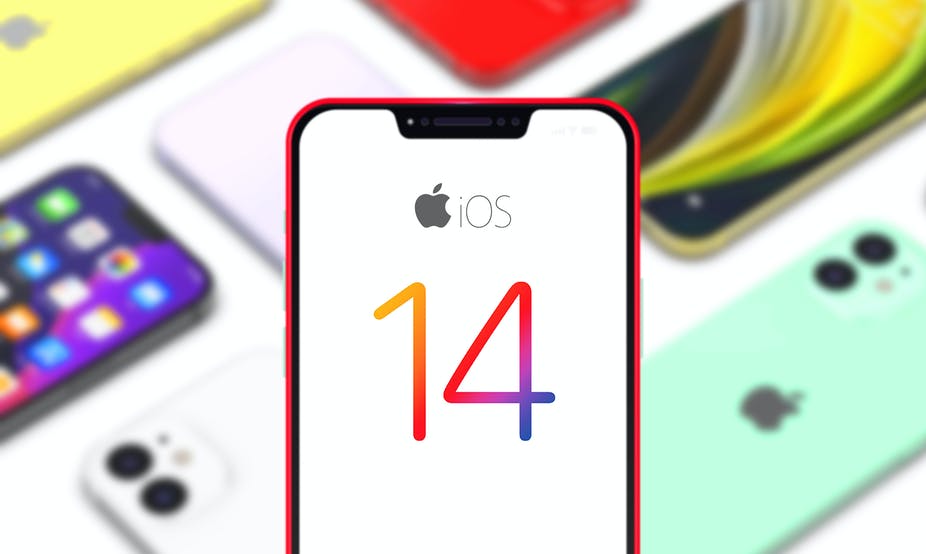Instagram Explore Page? Instagram is one of the most popular social media apps and it allows users to share photos and videos with their friends, contacts, and followers.
You can follow other Instagram users or creators and over the years, Instagram has also become a popular advertising platform.
It shows each user an instagram feed that is based on the accounts they follow and also an Instagram explore page where users post related to recent searches, people you follow, and people you like Can see the post.
If you want to reset or customize your Instagram Explore page, here is a simple step-by-step guide on how you can do this.
How to Reset Instagram Explore Page
- Go to the Instagram app on Android or iOS.
- Tap on your profile icon on the bottom right.
- After that, Tap on the burger menu icon on the top right.
- At the bottom, you will see a Settings option, tap on it.
- Next, tap on the Security option.
- Under Data and History, you should see a Search History option, tap on it.
- Here, you should see your recent searches and a Clear All option next to it (Clear Search History on iOS). Tap on Clear All.
- After that, You will get a prompt asking if you want to clear your search history, tap on Clear All.
- Your search history should clear and the explore page will reset.
How to Customize Instagram Explore
You can manually tweak your Explore page manually by selecting posts you are not interested in.
- Go to the Instagram app on Android or iOS.
- Tap on the magnifying glass search icon in the bottom row.
- Select a post that you do not like.
- Tap the three-dot menu icon of that post.
- Tap on Not Interested and the post will be removed from the feed.
With above simple steps you can easily reset or Customize your Instagram Explore Page.
READ ALSO | How to Save Instagram Photos in Gallery
READ ALSO | How to Apply for Driving Licence Online
Follow INDTECH on | Twitter | Facebook | Instagram | YouTube | Google News