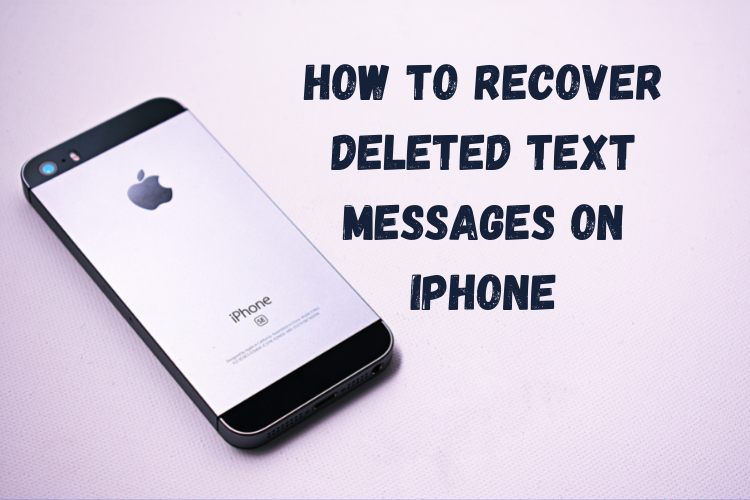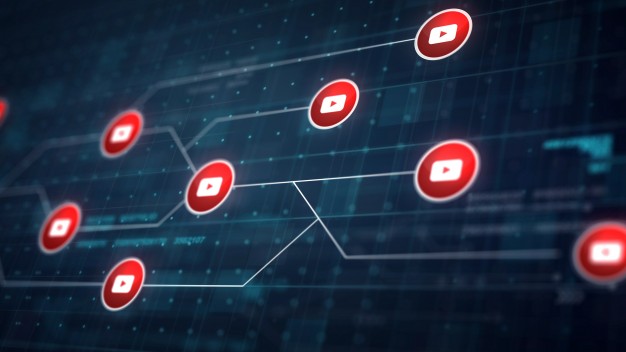How to Recover Deleted Text Messages on iPhone? Did you delete a text message by mistake and, now you need to get it back?
Maybe you need to free up storage space on your iPhone. Maybe you’re just a neat freak and you just delete all your old text messages.
We all receive multiple text messages on a daily basis which are not useful. For this, most of us select multiple messages on our iPhones and delete them in one shot. Along with removing junk and spam, this process sometimes takes away important messages.
Apple has enabled the iPhone with iCloud integration to store backups of content, including text messages.
But getting texts from an iCloud backup requires some prior knowledge. There isn’t even a standalone option provided by the iPhone manufacturer to simply restore the deleted messages in one go.
How to recover deleted text messages on iPhone using an iCloud backup
Below are the steps you can take to recover deleted text messages on your iPhone using iCloud backup. Before starting the process, it is important to point out that you need to enable Messages as a part of your iCloud backup in order to restore your previous text messages from the cloud.
- Go to Settings and then tap on your Apple ID profile at the top.
- Open iCloud > Manage Storage > Backup and then select the backup that was taken before the date you deleted your text messages that you want to recover.
- After that, Scroll down to find Message backup and make sure it is shown with some data.
- Now, you need to reset your iPhone. This will delete all the stored content and data. Therefore, you should proceed only if you have those available in the backup file that contains your deleted messages.
- If you’re sure, go to Settings > General > Transfer or Reset iPhone > Erase All Content and Settings.
- Your iPhone will now reboot and will take some time to come back on. Then it will ask if you want to recover from backup. From there choose the right backup.
If you don’t want to erase all your content and data from your iPhone but want to restore messages stored on iCloud, you can retrieve them by logging into iCloud.com. Below are the steps on how you can do this.
How to recover text messages on iPhone using iCloud.com
- Log in to iCloud.com with your Apple ID and password.
- After that, Go to text messages and find the ones you want to restore. The text message option will only appear if you have turned on backup for your texts.
- Now, you need to turn off Messages backup by going to Settings and then your Apple ID profile followed by iCloud Settings. You will see a list of the content that is being backed up to iCloud. To turn off text message backup just tap Messages there.
- You will now be prompted to download your text messages locally to your iPhone. Select Disable and download messages from the pop-up message. This will download all existing messages – including those you’ve deleted from your phone.
It’s worth pointing out that this option only works if your iPhone hasn’t been backed up to iCloud recently. Otherwise, you will not be able to retrieve the deleted messages as they will no longer be available on iCloud.com and will be replaced by the new messages you have received on your iPhone.
READ ALSO: How to Hide WhatsApp Chats on Android and iPhone Permanently
READ ALSO: How to Use Twitter’s New Feature Bitcoin Tipping
Follow INDTECH On | Twitter | Facebook | Instagram | YouTube | Google News