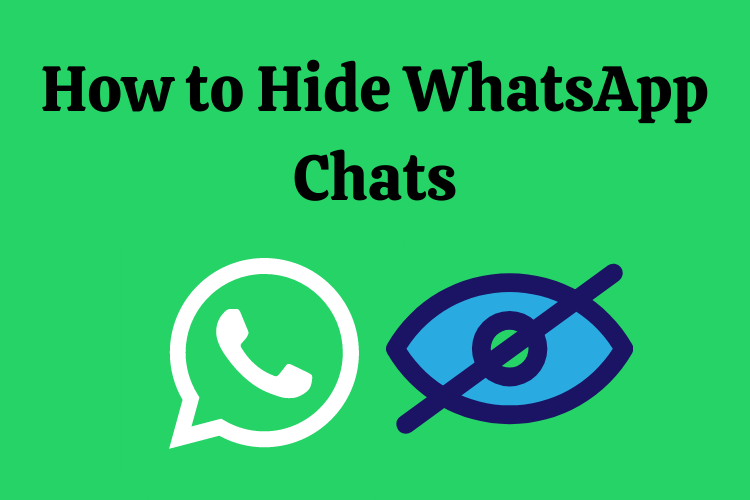How to Hide WhatsApp Chats on Android and iPhone Permanently? WhatsApp now allows you to archive chats and hide them permanently, even if new messages have arrived in that conversation.
This feature from the Facebook-owned messaging company is a great way to shut down unwanted conversations and prevent them from showing up in your main list of chats.
Thankfully, a recent update introduced a new “Archived Chats” option in the Settings menu that lets you keep those chats archived, whether or not new messages are received.
The Archive folder essentially allows users to block a group or individual without having to block them.
Until recently, WhatsApp allowed users to archive chats that kept them hidden until a new message arrived on the group. Which then automatically unarchived it.
In July, WhatsApp announced the rollout of its new archived chat settings. Which will allow users to keep their archived chats mute even when a new message is received in an archived message thread.
This means that all your archived chats will be permanently away unless you choose to unarchive them manually.
Hide WhatsApp Chats on Android/iPhone With the Archive Feature
Archive WhatsApp Chats on iPhone
- If you have an iPhone, simply launch WhatsApp on your device and select the chat you want to hide.
- Swipe the chat you want to save to the left and go to its more options. From here, tap on the “Archive” option to move it to the WhatsApp archive. You can also select multiple chats and move them to the archive at once.
- To access these hidden chats, launch WhatsApp and scroll to the top. Here, you can find the Archived Chats option above the search bar.
- Simply tap on the Archived Chats option to view the hidden conversations. Swipe the conversation to the left and tap the “Unarchive” button to make it visible on your WhatsApp Home.
Archive WhatsApp Chats on Android
- Simply launch WhatsApp on your Android and hold the chat icon you want to save. You can select multiple chat and group threads from here.
- Once you’ve made the required selections, tap on the archive icon in the top-right corner of the screen.
- To access your saved chats, launch WhatsApp and scroll down to the bottom. Now, you can tap on the “Archived Chats” button here.
- Select the conversations you want to appear and tap the un-archive icon to take them back to your WhatsApp Home.
READ ALSO: How to Use Twitter’s New Feature Bitcoin Tipping
READ ALSO: How to Change Your Voice on TikTok With Easy steps
Follow INDTECH On | Twitter | Facebook | Instagram | YouTube | Google News