How to Install Multiple Apps at a Time on Your Windows PC? If you are purchased a new PC then it is a great feeling. because nowadays everyone has a PC to work on it.
When you having a new PC is a good thing, but not so good is that you have to install all the necessary apps before you start using the computer for your work.
The process of searching and downloading one app at a time can be difficult and hard to install and it takes maximum time for installing a single app at a time.
Sometimes, the user get frusted to downloading and installing one application at a time and it is wasting of time.
But, there is a way to automate the whole process and install almost all the apps you need with a single click? with this method, you can install multiple applications at a time into your windows PC.
There are multiple application with that you can install more than one application at a time easily.
READ ALSO | How to download YouTube videos for free save videos to Gallery
How to Install Multiple Apps on Your Windows PC
Ninite
- Visit ninite.com on your Windows PC.
- Scroll down a bit to check out the app catalog on offer.
- The list of software on Ninite has most of the apps anyone would need, but it may not have all of them.
- Tick the ones that you would want to install.
- Scroll down and click Get Your Ninite.
- Now, Run it to install all of them in one go.
Patch My PC
- Download Patch My PC Home Updater.
- Install Patch My PC on your computer and open it.
- Select the apps that you need. Once done, click the install button at the top to go ahead.
- However, Patch my PC also allows you to uninstall multiple programs at once. Simply Click the Uninstall button.
- Now, press control and mark the apps that you’d like to uninstall in bulk. Click Uninstall to proceed.
- You can also install pending app updates by clicking Perform Updates.
READ ALSO | How to enable WhatsApp Dark Mode on your Android smartphone: Stepwise guide
RuckZuck
- Visit RuckZuck.tools and under Downloads, click ruckzuck.exe to download it.
- Open Ruckzuck.The interface is pretty straightforward.
- Click on Install New Software. On the next page, you’ll find apps organized in categories.
- Open any category > choose multiple applications by pressing control and selecting them > once done.
- Click on Start installation and the apps will begin downloading.
- After your apps are downloaded, they are automatically installed on your computer.
Installing the multiple required apps saves a lot of time when setting up a new Windows PC.
READ ALSO | How To Record Your Android Screen On PC
Follow INDTECH on | Twitter | Facebook | Instagram | YouTube | Google News
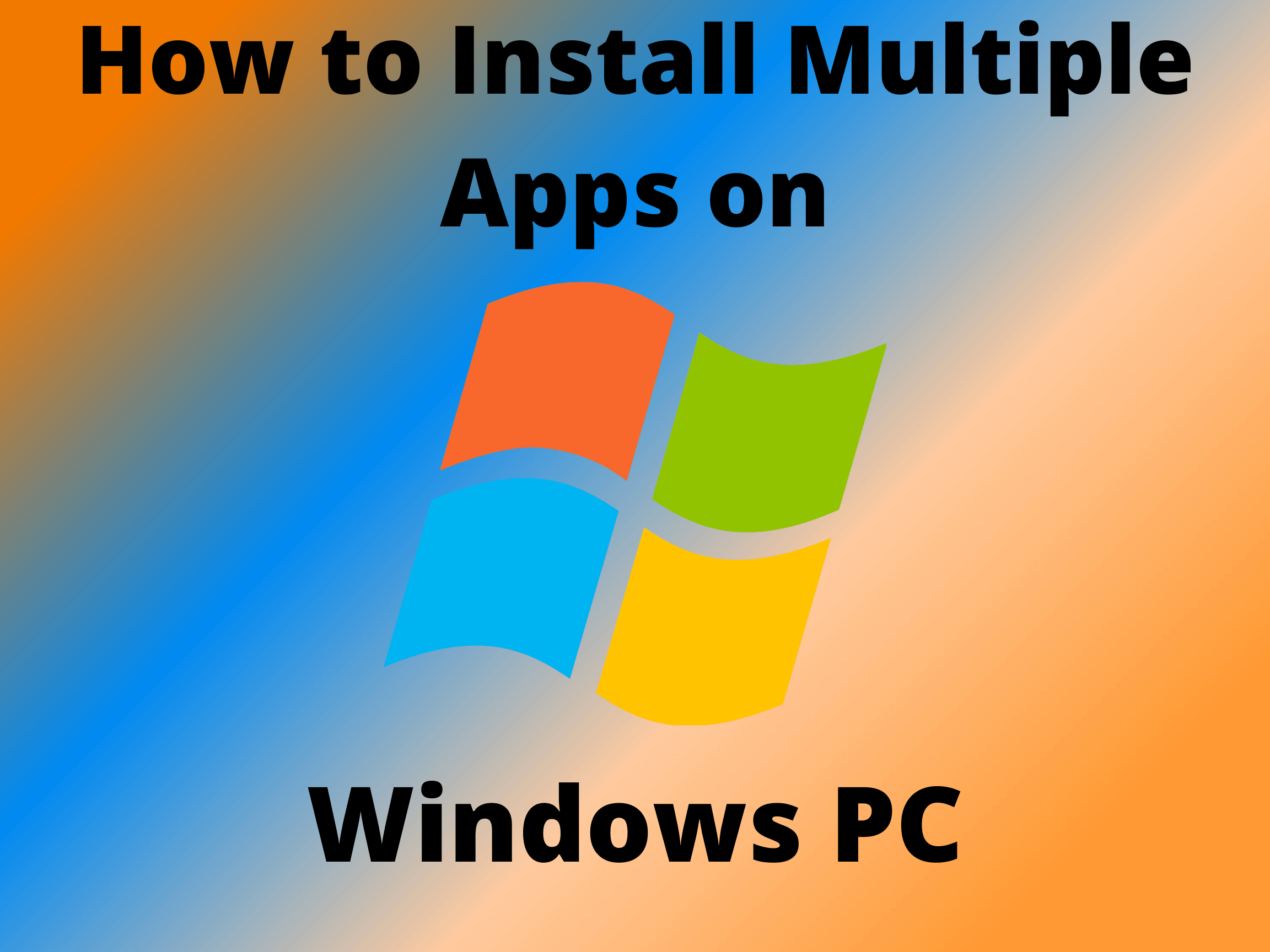









Leave a Reply