YouTube is one of the most used applications all over the world. YouTube is accessible anything and provides videos on almost all aspects of human life. People use YouTube to listen to music, learning, watch videos and movies, and so on, watching videos is great but what if we wish to save it for later. YouTube does provide the facility of offline downloading which is saved in the app itself. Even then there are many videos that are not available for such download, so to download all kinds of videos from YouTube and save it to our phone gallery or for that matter desktop, we can use a YouTube video downloader, these downloaders download and save the YouTube downloaded videos on our phone.
Downloading YouTube videos is easy, and there are lots of reasons to give it a try. For example. it lets you watch them without an internet connection, which is ideal for keeping yourself entertained on planes, trains, and trips to places without reliable mobile internet access. Downloading YouTube videos is also great if you have a mobile plan with a limited data allowance.
How Downloaded YouTube Videos to Android Phone by apps
YouTube Go:
YouTube go is a great YouTube video downloader app by Google, it can helps you download video even without a premium membership. The only con for this YouTube video downloader is that you cannot use it to download videos from another site; otherwise, it is the best among many.
TubeMate:
Tubemate has an inbuilt browsing system and a user-friendly interface and is easy to use. Along with YouTube videos you can also download videos from other sites, the app downloads in all formats and resolutions, all you need to do is search, choose, and press download. After the download is completed you can watch the video offline in your device. Tubemate is very efficient and very compatible with people.
Videoder app:
It is one of the most powerful and efficient apps which can be used as a YouTube video downloader for both MP4 or mp3’s and videos download.It also allows downloading of videos from other sites, to download a YouTube video all you have to do is: share the URL with videoder app or search and it will find the videos and provide you with downloading options.
VidMate:
It is one of the most well-founded apps used as a YouTube video downloader. It comes with inbuilt music and video player and encrypted space to hide videos. To download videos via vidmate all that needs to do is- launch the app, open YouTube from within it, choose the video you need to download, press the red download button below the video and select the resolution of the video in which you wish the YouTube downloaded video to be in, after all this wait for the download to complete and then enjoy watching it offline.
How Downloaded YouTube Videos to Windows PC
1. Get 4K Video Downloader
To download YouTube videos to a Windows PC, start by downloading and installing 4K Video Downloader. When it’s done, check the box marked ‘Launch’ and click ‘Finish’.
Open your web browser, find the video you want to download from YouTube, and copy its URL from the address bar. Then return to 4K Video Downloader and click the green ‘Paste Link’ button at the top left.
4K Video Downloader will allow you to download whole YouTube videos, or just rip the audio. Choose your preferred selection using the drop-down menu on the left, then choose a format using the menu on the right.
Download: The YouTube video will now be downloaded for you. If there are other videos in the creator’s channel, 4K Video Downloader will ask whether you want to download those as well. It can download up to 24 videos at once.
2. Install TubeMate
The TubeMate video downloader isn’t available on the Google Play Store so first of all you’ll need to allow your Android device to install and run apps downloaded from other places.
Open up ‘Settings’ and go to ‘Security’. Scroll down and next to where it says ‘Unknown sources’, tap the toggle to turn this setting on. Now, on your Android device visit the TubeMate YouTube Downloader website and select one of the verified sites to download it from.
Choose a video to download:
ou might see a warning message about downloading APK files, so click ‘OK’ to allow it. Once TubeMate has downloaded, run the file and tap ‘Install’, then tap ‘Open’. You’ll be informed which permissions the video downloader needs to run. If you’re happy to proceed, let it go ahead and the app will launch.
Download the video:
The next thing you’ll see is a list of formats. You’ll see video and audio formats and different quality and resolution options for each. When you’re happy, tap the red ‘Download’ button again. The video will download in the background, so you can keep using your phone as normal – though downloading videos uses a lot of juice and might make your battery run down faster.
For the latest interesting or amazing tech, news, and reviews, then follow INDTECH on Twitter,Facebook, Instagram, and youtube.
READ ALSO | Acer Predator Helios 300, Triton 300 gaming laptops with 10th Gen Intel Core launched in India
READ ALSO | How to Free Download Ultimate Fishing Simulator Full Version
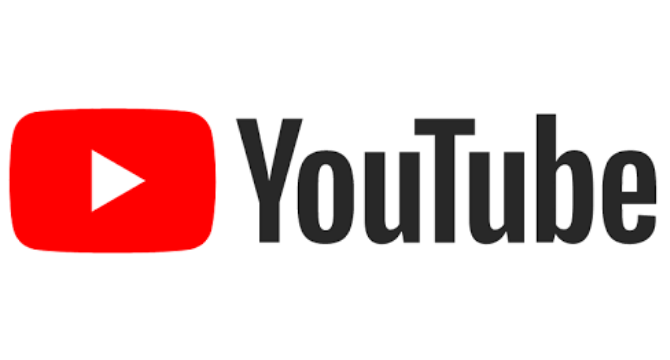









4 Comments