How to Hide Google Meet in Gmail, For this Google has been working hard to bring together multiple G Suite apps as Gmail’s “Home for work”, but not everyone is like the change.
Google Meet competes against Meet Zoom, Microsoft teams, JioMeet, and other video conferencing apps. Recently, Google introduced a new feature, which integrated the Google Meet button into the company’s mail app, Gmail.
This new feature allowed users to start a meeting at Google Meet by clicking a button right next to the mail button in Gmail for both Android and iOS.
READ ALSO | How to create a full system backup on Windows 10
Google Meetings – Google’s Zoom contestant, generally known as Hangouts Meet and that was exclusive to those who have paid G Suite accounts, but by this year Google had opened it up to everyone else.
Now, they launched Google Meet tab that is only appearing in Gmail for paid G Suite accounts on Android and iOS.
However, if you don’t like this new update and want Google Meet and Gmail to function as separate apps, Follow these steps as we guide you on how to hide Google Meet in the Gmail tab from your Gmail inbox.
READ ALSO | How to download YouTube videos for free save videos to Gallery
How to Hide Google Meet in Gmail
- Open Gmail on your phone > tap the hamburger icon > go to Settings.
- Tap your email address to go ahead. If you have more than one account, you must deactivate the Meet tab individually for each of your email addresses.
- Now, scroll down and locate the Meet tab > uncheck Show the Meet tab for video calling.
- With this done, your Gmail app will get back to its old design.
After Following above guidelines step by step, now you will easily hide Google Meet option from your Gmail on your device or system.
READ ALSO | How to change WhatsApp privacy settings: Step-by-step guide
READ ALSO | How to Install Multiple Apps at Once on Your Windows PC
Follow INDTECH on Twitter, Facebook, Instagram and youtube, Google News.
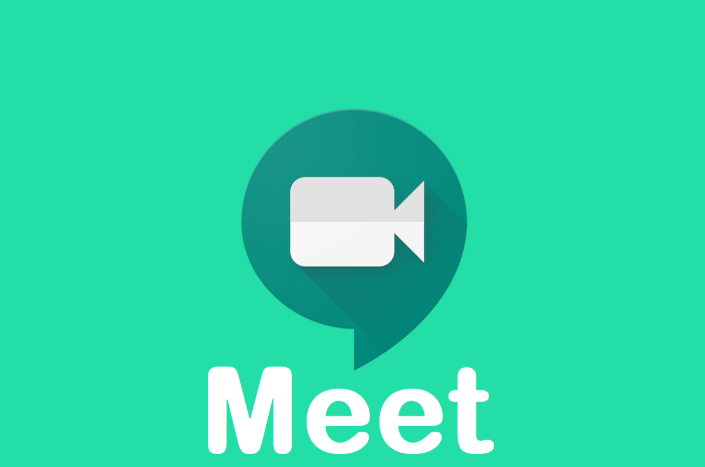
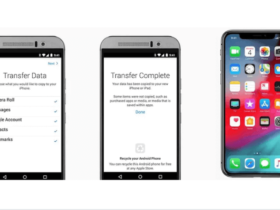






Leave a Reply