While there is nothing wrong with that, you can use a recent backup to restore your computer to its previous state. It is important to make sure that you back up your computer at regular intervals.
In this step-by-step guide, we will show you how to use a built-in tool Windows 10 operating system to create a complete system backup.
How to create Full Backup on Windows 10:-
- Step 1:-
First of all, go to the Settings app on your computer. For this, you either press Windows I on your keyboard or click on the term “Settings” Search and Search Results app.
- Step 2:-
Now, in the Settings app, click on “Update and Security.”
- Step 3:-
In the menu on the left, select the option “Back up” and click on the “Back up” button on the panel on the right.
- Step 4:-
Click “Go to Backup and Restore” option. This will open a new Control Panel window on your device.
- Step 5:-
From the menu on the left, click “Create a system image” and then select the location where you want to save the image under the “Where you want to save backup” section. Once done, click on “Next.”
- Step 6:-
You will now be asked to select the drives that you want to backup. Once you have selected the drives, click on the “Next” button above.
- Step 7:-
When everything is done, click “Start Backup” to start the process. You will get a new system repair disk which you can skip if your device does not have an optical disk drive.
Now, the backup process is going on, and your systems are changing over time, depending on the amount of data. The process will be in the background and you can keep using your computer.
In the next guide, we will show you how to recover your Windows 10 computer when you have created a system backup using this method.
follow INDTECH on Twitter, Facebook, Instagram , and youtube, Google News.
READ ALSO | Vivo smartwatch launched, equipped with excellent features, design and know more
READ ALSO | Samsung Galaxy S20 FE Goes Official: Check Price & More
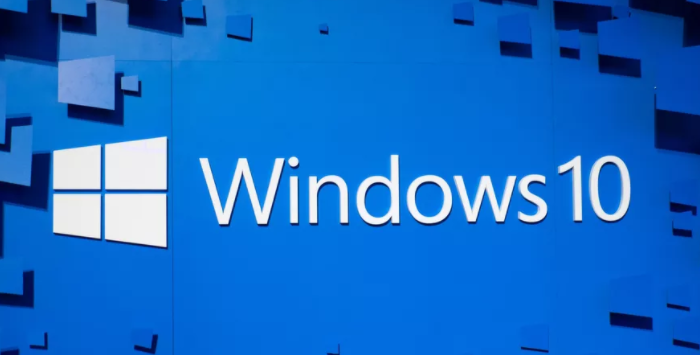









3 Comments