How to Enable Back Tap on iOS 14? Did you know that your iPhone has a cool hidden feature that lets you trigger certain actions when you tap on the rear panel of your phone?
iOS 14 has given iPhone users a new way to interact with their phones: the Back Tap shortcut.
In other words, Back Tap is a feature that lets users tap the back of their iPhone to launch Siri, take screenshots, lock phones, and open the camera by triple tapping, and more. And it is actually quite consistent.
However, with the new back tap feature on iOS 14, the entire rear panel of your iPhone basically turns into a larger touch-sensitive button, allowing you to interact with your phone as before.
In addition, there are more than two dozen shortcuts you can assign to a back tap. You can also add a shortcut that you set using the separate Apple’s shortcut app.
For instance, Note that Back Taps are not available on all iPhones. To use them, you’ll need one of these iPhone models :
- iPhone 8
- iPhone 8 Plus
- iPhone X
- iPhone XS
- iPhone XS Max
- iPhone XR
- iPhone 11
- iPhone 11 Pro
- iPhone 11 Pro Max
READ ALSO | PS5 DualSense Controller Comes With A Removable Front Plate
READ ALSO | Apple Launches Updates for iPhones, iPads, Apple Watch, HomePod, tvOS, and Macbooks
How to Enable Back Tap on iOS 14
- Open your iPhone, go to Settings.
- Start the Settings app and click on “Accessibility”.
- In the Physical and Motor section, click on “Touch”.
- After that, Scroll to the end and go to Back Tap.
- You’ll now see two options — Double Tap and Triple Tap.
- You can assign any action that’s available on the list.
- If you’ve set something up in advance using the Shortcuts app, it’ll be listed at the very bottom of the page under “Shortcuts”.
- After you’ve assigned the actions, exit settings. You can now start using a back tap on your iPhone.
READ ALSO | iPhone or iPad | How to Change the Default Browsing App for iOS 14
Back Tap integration with Shortcuts
- First, download Apple’s Shortcuts app on your iPhone.
- Go to RoutineHub on your iPhone.
- Find the shortcut that you’d like to download and open it.
- Click on Get Shortcut to download it on your iPhone.
- Doing this will redirect you to the Shortcuts app. Scroll down to the bottom and click Add Untrusted Shortcut.
- Exit the Shortcuts app once your new shortcut is added.
- Go to iPhone’s Settings and repeat the earlier steps to assign this new shortcut as a double tap or a triple tap action.
READ ALSO | How To Delete Apps In iOS 13: Tech Tips
READ ALSO | How to Listen to Spotify Offline on a Samsung Watch
Follow INDTECH on | Twitter | Facebook | Instagram | YouTube | Google News

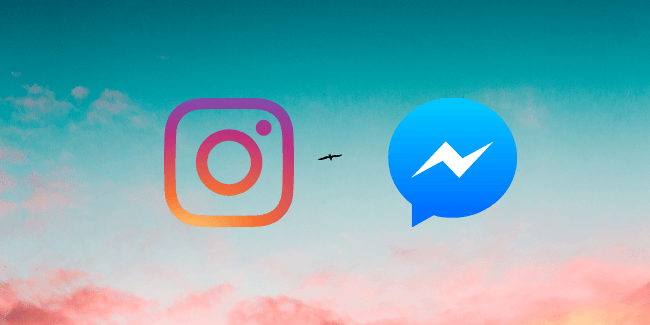








Leave a Reply