How to Download YouTube Videos in Bulk is a very difficult task for those who are working or learning from YouTube. YouTube is a video platform for watching and making videos on it.
YouTube is the most used platform for watching movie trailers, launch events, music videos, gaming streams and so much more. And it is a daily used platform for everyone.
YouTube allows the downloading of there videos and save it to YouTube Offline section locally on your device. whenever you don’t have a internet facility then later you can watch that videos offline.
But, YouTube does not allow the downloading of videos in Bulk at the same time. And this is the biggest problem for those who work on a daily basis on YouTube.
To solve this problem here are some ways that you can download YouTube videos in Bulk very quickly.
READ ALSO | How To Manage Storage, Prioritise Chats On WhatsApp
READ ALSO | How To Record Zoom Meeting Without Permission On Android
How to Download YouTube videos in Bulk via an App
For Downloading YouTube Videos in Bulk to your computer then you have to install the 4K Video Downloader App. This app is a paid app.
- Download and install the 4K Video Downloader app and open it.
- Now open any YouTube channel on your computer > click Playlists > right-click any playlist and click Copy Link.
- Go back to the 4K Video Downloader app and Paste Link. Then click Download Playlist.
with this easy three steps you can download the multiple or Bulk of videos at a time from any YouTube channel.
READ ALSO | How To Lock Or Unlock Profiles On Netflix: Step By Step
Download YouTube videos in Bulk via a website
- Open any YouTube channel on your computer > click Playlists > right-click any playlist and click Copy Link.
- In a new tab, visit YouTubePlaylist.cc and create a new account.
- After creating an account, paste the YouTube link in the search bar on the YouTube Playlist website and click enter.
- Let the website finish processing. After it is done, all the files will be ready to download. All you have to do is to track All Title Video.
READ ALSO | How to create a full system backup on Windows 10
Download YouTube Videos on Android
- Download and install the Videoder app on your phone.
- Open Videoder > tap YouTube in the top bar > open any YouTube channel.
- Once the YouTube channel is loaded, tap Playlists > tap any playlist > click the download button > tap Download.
- Alternatively, you can copy the playlist link via a browser or the YouTube app and then paste it in Videoder to start the download.
READ ALSO | How to enable WhatsApp Dark Mode on your Android smartphone: Stepwise guide
READ ALSO | How To Download Instapro: Instagram Latest Version
Follow INDTECH on Twitter, Facebook, Instagram , and youtube, Google News.
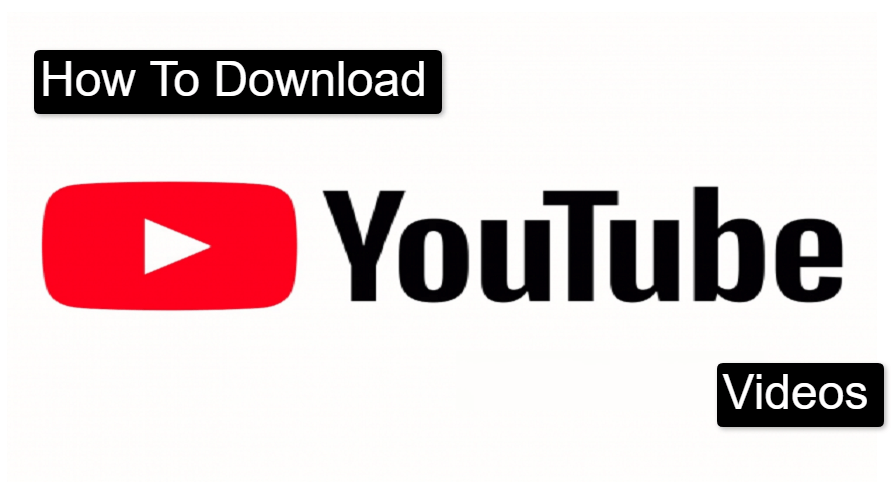
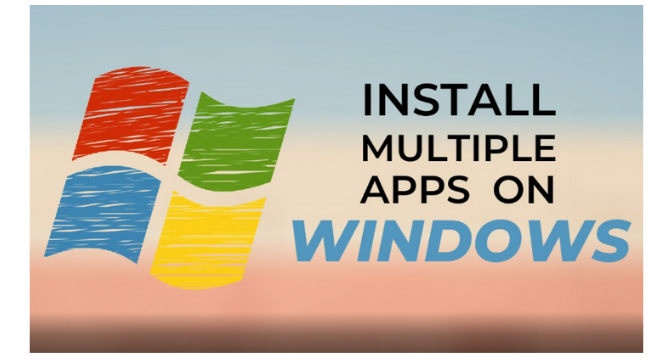








Leave a Reply