Here’s How To Delete Facebook Page On Computer:
Facebook, one of the most popular social media applications used by millions of people around the world. The platform allows its users to share their photos, videos, views and information on their profiles and pages with others. However, if you have created several pages for your business or made an old page that is no longer in use, you can simply delete it from the Facebook server.
You can delete Facebook pages on both computer and mobile app. Once the Facebook page is deleted, it cannot be recovered. If you’re sure you want to delete your FB page, you can follow these steps.
But just make sure you’re the page administrator you’re trying to delete. Otherwise, you don’t see the Delete option on a Facebook page.
How to delete Facebook Page on Computer or Desktop:-
Here is a step by step guide for both classic and new Facebook page users can follow to delete page using desktop.
Steps new Facebook users can follow:-
- Log-in to your Facebook account.
- Next, from News Feed, click Pages in the left menu.
- Go to your Page and click Page Settings option (gear icon) in the bottom left.
- Now, form General, click Remove Page.
- Click Delete [Page name].
- At last click Delete Page and then Ok.
That’s all! Once you click Delete, you will have 14 days to restore the page. The classic Facebook steps are a bit different. If you are using the classic Facebook then you can follow these steps.
Steps classic Facebook users can follow:-
- Log-in to your Facebook account.
- From your News Feed, click Pages in the left menu.
- Go to your Page.
- On the new page click Settings in the top right.
- From General, click Remove Page.
- Click Delete [Page name].
- At last, click Delete Page and Ok.
Note that your page will not be permanently deleted until 14 days have passed. During that time, you can undelete your page if you notice a change.
Here is a step by step guide you can follow to cancel page deletion using new and classic Facebook.
Steps to cancel page deletion using new Facebook:-
- Log-in to your Facebook account.
- Next, go to your Page within 14 days of scheduling to delete your Page.
- Click on the Page Settings option, present in the bottom left.
- From the given options, click Cancel Deletion at the top of your Page.
- Click Confirm and then Ok.
Steps to cancel page deletion using Classic Facebook:-
- First, log-in to your Facebook account.
- Next, go to your Facebook Page within 14 days of scheduling to delete your Page.
- Click Cancel Deletion at the top of your Page.
- Click Confirm and then Ok.
Remember, once your Facebook page is deleted, no one will be able to see or find it. You will permanently lose page likes, comments, interactions and review data including its content.
So you can do this only if the “unpublished” page is not sure you’re losing all the data on your Facebook page. Admin can unpublish your page at any time. Unpublished pages are visible to page people. It will not be visible until it is republished.
DON’T MISS | Android 11 Features That Are Exclusive To Google Pixel Phones
READ ALSO | How to play GTA 5 on phone using Steam Link app
FOLLOW INDTECH ON | Twitter | Facebook | Instagram | YouTube | Google News
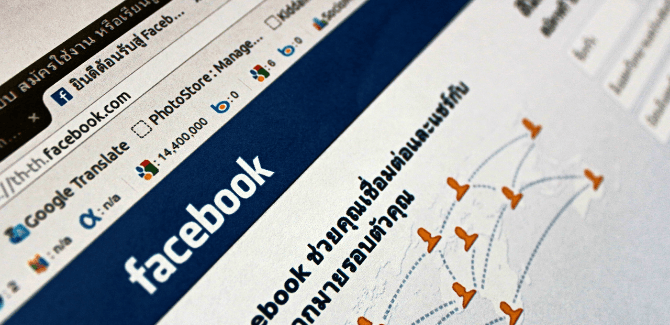
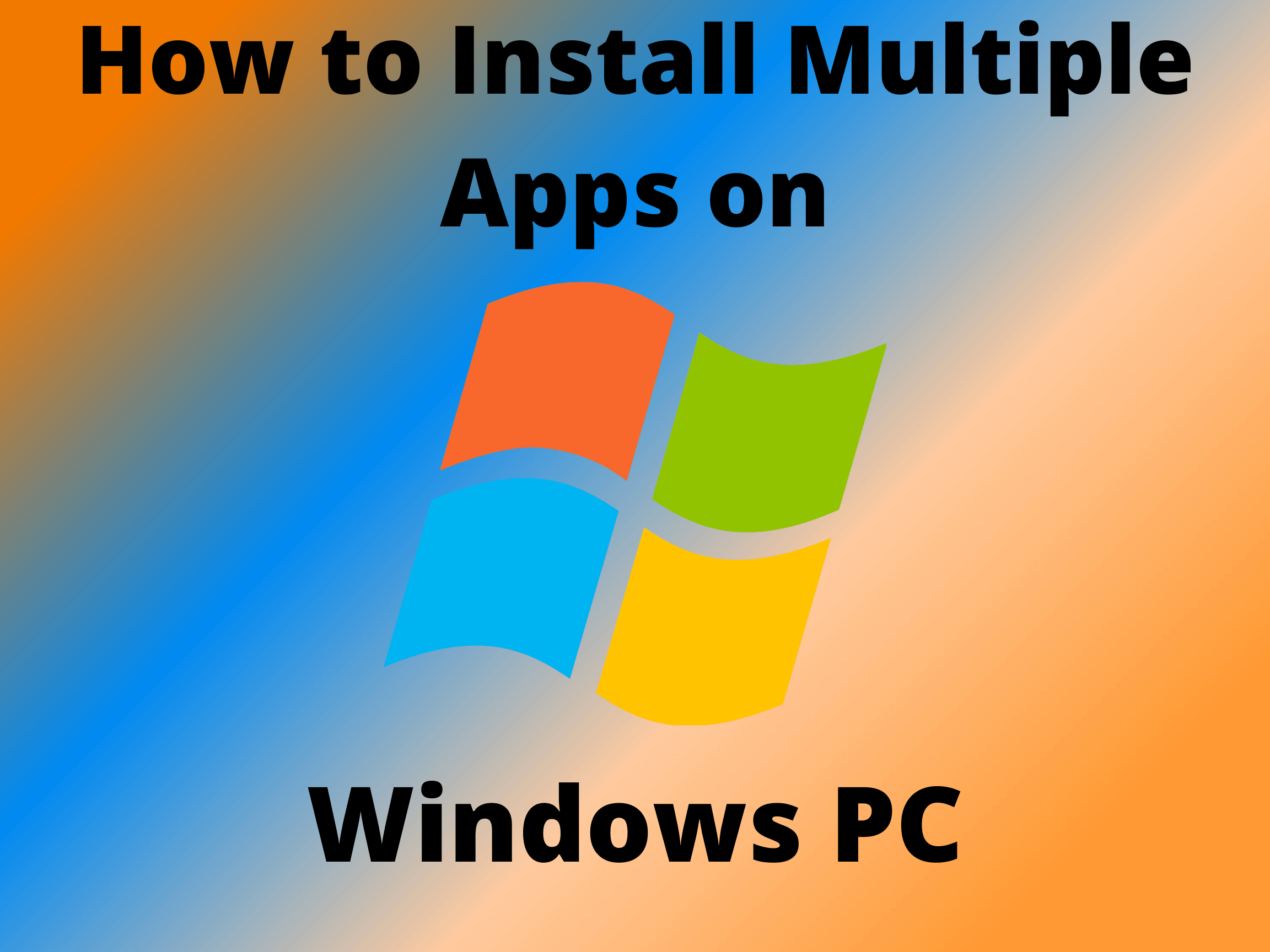








Leave a Reply