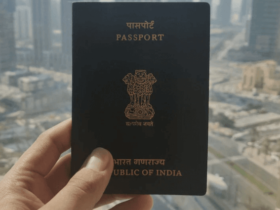How to Change Your Voice on TikTok? In this article, we explain how to change your voice on TikTok using the Voice Effects feature.
Voice effects are available for TikTok on both Android and iOS devices.
Record Your Video and Add a Voice Effect
To use sound effects, your video must include your own voice. For example, you can’t use voice effects in videos that you create with built-in templates that contain music.
- Open TikTok and tap the + (plus sign) at the bottom to start recording your video.
- Tap the Record button, capture your video as you normally would, and tap it once more to pause or stop recording. Then, when you’re finished recording, tap the check mark.
- In the collection of options in the top right, tap Sound effects.
- When the window pops up from the bottom, tap to hear each effect. If you want to use one, leave it selected and tap away from the window. If you decide not to use an effect, tap None on the far left.
- You can then apply other effects like text or stickers to your video. When you are finished, tap Next.
- Continue to select your post options, save the video, or tap Post like any other video you’ve made.
Different Voice Effects Available for TikTok
TikTok offers a number of voice effects for a variety of voice-changing options. Since you can listen to each one before you decide to use it, you can do some fun experiments.
Here are the voice effects you can currently use on TikTok:
- Chipmunk: High-pitched like one of Alvin’s Chipmunks.
- Baritone: Deep and manly.
- Mic: How you’d sound talking into a physical microphone.
- Megaphone: As if you’re speaking through a megaphone.
- Robot: Just like you’d think; you sound like a robot.
- Low Battery: Slow and drawn out as if you’re battery is draining.
- Vibrato: Vibrating sound like your voice is shaking.
- Electronic: Scattered electronic sounds added to your words.
- Echo: Each word or sentence has an echo.
- Synth: As if a synthesizer is applied to your voice; think 80s music.
- Helium: Higher pitched than Chipmunk like you sucked helium from a balloon.
- Giant: Deeper than Baritone, like a big, jolly giant.
- Sound Waves: Similar to Synth but with a stronger electronic kind of sound.
Add Voice Effects to a Draft
If you make a TikTok video that you save as a draft for later, you can edit it to include voice effects.
- Tap the Me tab at the bottom and select Drafts.
- Select a draft from your list.
- When the Post options open, tap Back on the top left.
- As your video plays, tap on Voice Effects in the top right options.
- Then continue with the steps above to choose a sound effect, further edit your video, or save or post it.
READ ALSO: How to Get Verified on Instagram With simple steps
READ ALSO: Best Time to Post on Instagram Globally
Follow INDTECH On | Twitter | Facebook | Instagram | YouTube | Google News