How To Add A Thumbnail To Your YouTube Video:
YouTube is one of the most powerful platforms through which you can put your videos in front of the world. If you have great video content, so you can increase your influence on YouTube by increasing your audience.
Uploading videos to YouTube is quite easy. Now, if you own a YouTube channel and you want to change your YouTube video or set custom thumbnails, then you’ve come to the right place. Here’s so a step by step guide which you can follow to add thumbnails to your YouTube videos.
YouTube Thumbnail While browsing YouTube, viewers will see a quick snapshot of your video which is your video cover image.
How to add or change a video thumbnail:-
Here so you can follow the steps to add or change a video thumbnail
Step 1: First you need to sign in to YouTube Studio.
Step 2: From the left menu, select Videos.
Step 3: Select a video by clicking on its title or thumbnail.
Step 4: You can choose so an auto-generated thumbnail and select Save.
After your video has finished uploading, you can choose the thumbnail from the option YouTube Auto Create. so if your account is verified, you can upload custom thumbnails.
How to create a custom video thumbnail:-
To upload custom thumbnails, you must have a verified account. Verified account holders can follow the steps below:
If you are uploading a New video:
Step 1: At first you need to select Upload to upload your video.
Step 2: In the next upload stream, you will see an option to select thumbnail preferences on the Basics info tab.
If there is Live streaming:
Step 1: First you need to select Upload > Go live.
Step 2: On the New stream screen, select Upload custom thumbnail.
How to add a thumbnail to uploaded videos on YouTube:-
Here are the steps you must follow to add thumbnails to videos uploaded to YouTube.
Step 1: First you need to sign in to YouTube Studio.
Step 2: From the left menu, select Videos.
Step 3: You need to select a video by clicking on its title or thumbnail.
Step 4: Under Thumbnail, select Custom thumbnail.
Step 5: Now you need to select the file you want to use as your custom thumbnail.
Step 6: At last select Save.
Once you download or edit a custom thumbnail, add it back and forth (three dots) click on it. Doing so will help you save changes and apply thumbnails to your videos.
DON’T MISS | WhatsApp: 5 new features are expected to coming soon on the messaging app
READ ALSO | How To Stream Games On YouTube Gaming
FOLLOW INDTECH ON | Twitter | Facebook | Instagram | YouTube | Google News
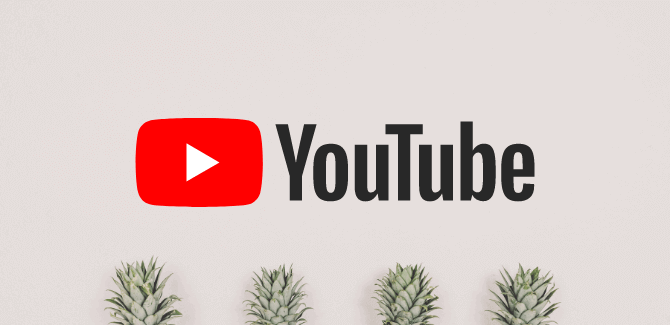
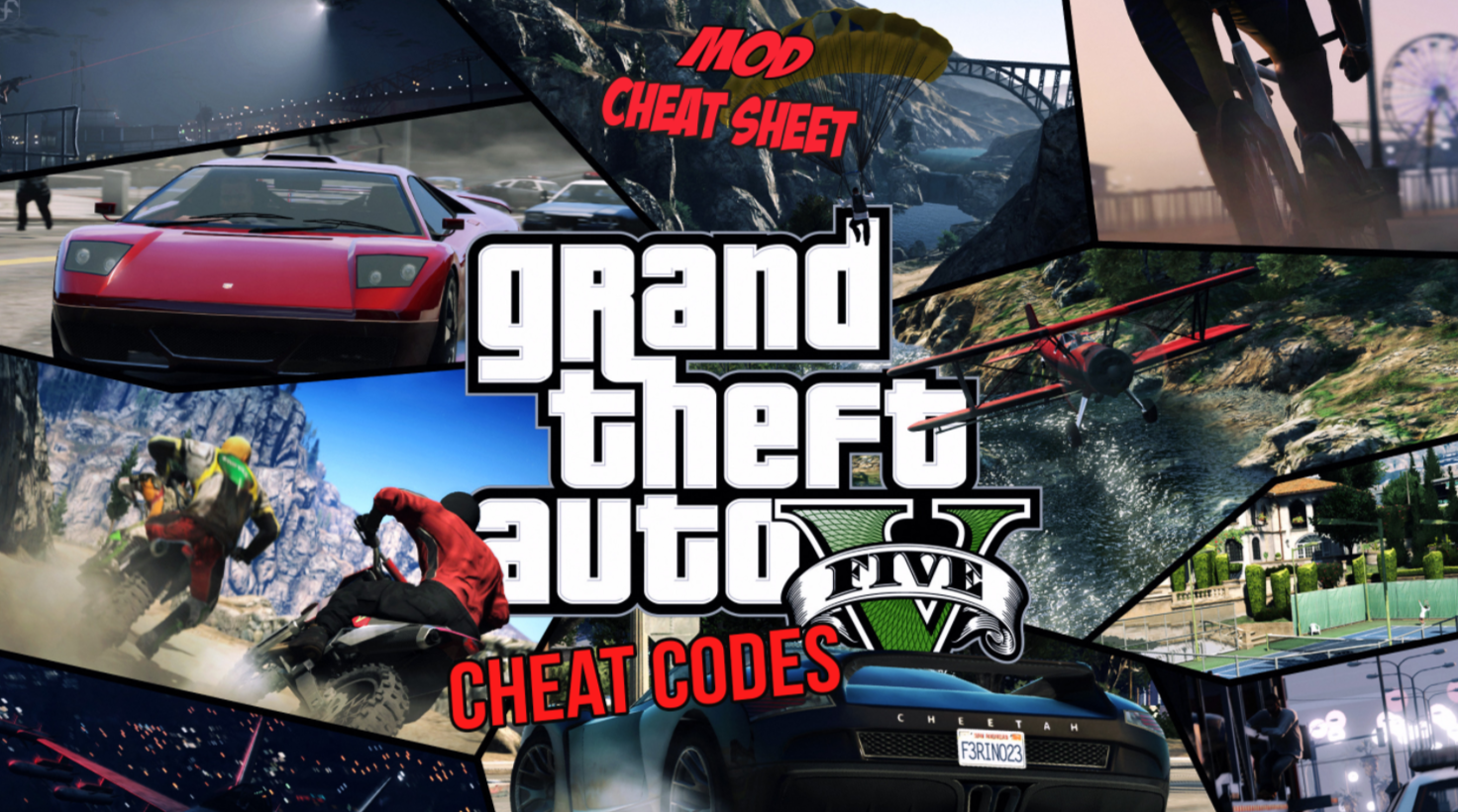








Leave a Reply