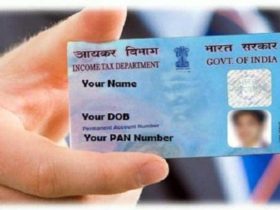How to take screenshot on iphone this blog will serve as your road map to mastering iPhone screenshots. We will cover every model in detail, from the venerable iPhone 5s to the svelte iPhone 14 Pro Max.

Take screenshot on iPhone 8 and earlier:
- Press and hold the Home button and the power button at the same time.
- Hold them for a second, then release.
- You’ll see the familiar screenshot animation and hear the camera shutter sound.
iPhone X and later:
- Press and hold the side button and volume up button simultaneously
- Hold them for a quick moment, then let go.
- You’ll hear a camera shutter sound and see a brief animation around the screenshot.
Tips:
- Long press the screenshot preview (bottom left corner) to edit or share it right away. You can crop, mark it up, or send it to a friend without leaving the screenshot screen.
- Take a scrolling screenshot on newer iPhones (iOS 13 and later): After taking a regular screenshot, tap the thumbnail preview before it disappears. Tap “Full Page” on the next screen to capture the entire webpage or document you were scrolling through.
- Accessibility shortcut: If you have AssistiveTouch enabled, you can add a screenshot button to the on-screen menu for easier access.
Remember, screenshots are a great way to share information, document something important, or just keep a funny meme for later. Happy snapping!
Read also: How to use ChatGPT effectively: A Guide to Effective Usage