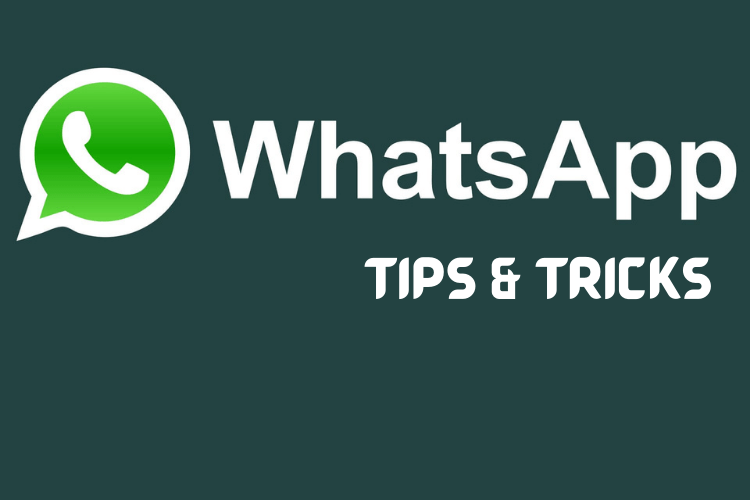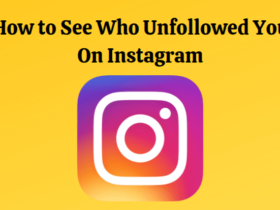WhatsApp Tricks? WhatsApp users can easily send a bunch of messages without even typing on the messaging app through digital assistants.
All you have to do is ask the virtual assistant to send you WhatsApp and you’re done.
You may need to configure some settings before WhatsApp is ready to send messages for you without typing using WhatsApp Tricks.
This feature can come in handy at a time when you don’t have physical access to your Android or iOS device but are in close proximity. You can also use the voice assistants on your phone to read new WhatsApp messages. However, this requires additional permissions.
Google Assistant introduced the ability to send you WhatsApp messages using your voice in 2015. In 2016, Apple also brought Siri to third-party messaging apps. Which were leveraged by WhatsApp, shortly after the official release of iOS 10.
One can also ask digital assistants to read messages for you, but the virtual assistant will ask for certain permissions. Which you must provide if you want the assistant to do the work for you. You have to give access to your phone’s notifications.
To this end, Google will display a message that says “To listen to your messages, calendar events, and other important information. Give the Google app access to your notifications.” Don’t worry, you can change it anytime in the settings. All you have to do is go to the Notifications section in Settings and disable notification access for Google.
WhatsApp Tricks: How to send WhatsApp messages without typing on Android
Before we move on to how you can send WhatsApp messages without typing on an Android device, make sure you’re using the latest WhatsApp version. You also need to have the latest version of Google Assistant installed on your phone. You can check for its updates manually from Google Play.
- Go to Popular Settings by tapping your profile picture from the top-right corner of the Google Assistant and scroll down to the individual results. Turn on that function.
- Say “Hey Google” or “Ok Google” to activate the voice assistant.
- Now, you can say “Send a WhatsApp message…” with the name of your contact you want to send a WhatsApp message to.
- Google Assistant will now ask you to specify the message you wanted to send on WhatsApp. You have to respond with your message in a clear voice.
- Now all you have to do is say “Okay, send” to let Google Assistant send your message without you having to type it on the screen.
It’s important to note that Google Assistant may not ask for your approval to send your message and send it directly to the contact you’ve already messaged.
You’ll need to enable Google Assistant to use it without having to unlock your phone to get the full hands-free experience. You can do this by going to the popular Settings > Lock screen.
How to send WhatsApp messages without typing on iOS
- Go to Settings > Siri & Search and then turn on Listen for “Hey Siri”.
- Scroll down and tap WhatsApp and then enable Use with Ask Siri to activate Siri integration.
- Now you can say “Hey Siri! Send a WhatsApp message…” followed by the name of your contact you want to message.
- Siri will ask you what you want to send. You can then tell Assistant the message you want to send to the contact.
- Now, a preview will appear on the screen of your iPhone with your message. Siri will read it for you as well.
- Siri will ask you if you are ready to send a message. If you’re okay with texting, you can just say “yes” to send your message to your contact on WhatsApp.
If this is the first time you are accessing WhatsApp via your voice commands on an iOS device, you will need to allow Siri to access your WhatsApp data. Sometimes, Siri also doesn’t work properly with WhatsApp and gives an error saying, “Sorry, something is wrong. Please try again.”
READ ALSO: How to Restore Deleted Photos and Videos From Google Photos
READ ALSO: How to Connect Multiple Bluetooth Speakers to One Phone
Follow INDTECH On | Twitter | Facebook | Instagram | YouTube | Google News