How to Transfer Files using Nearby Share? The Nearby Share feature in Android is a convenient way to share links, photos, and more with friends and family.
If you are an Android user, there are many ways to share apps with other phones. Some of which include downloading specific applications. Google has decided to make nearby sharing easier with the app being shared.
In August 2020, Internet search giant Google rolled out Apple’s AirDrop-like feature – called Nearby Share.
Google has been working on this new file sharing feature since 2019 and now it is finally available for a group of Android smartphones.
The nearby share will allow you to share applications from Google Play with other Android users. The cool thing is that you don’t need a cellular or Wi-Fi connection for Nearby Share to work.
Google said back in December, “Open Google Play, go to the ‘Share Apps’ menu in Apps and Games,’ select the apps you want to share and let your friend accept the upcoming apps.”
Nearby share allows you to share different types of files including photos as well as links to devices near you. With the new addition of app sharing, you will now be able to send apps to devices near you.
Whether you are not near a Wi-Fi connection or near your mobile data cap. Using Nearby Share is a great option for sending apps. Of course, whoever you are sharing must close by.
READ ALSO | How to Do Mobile Recharge via Google Pay
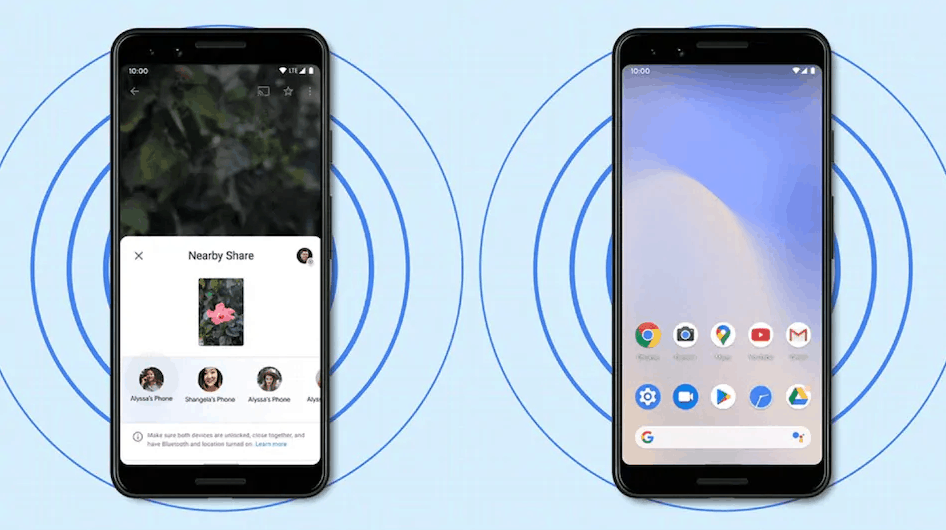
How to Transfer Files using Nearby Share Step By Step
- Go to your phone’s Settings > scroll down a bit > select Google.
- Click on Device Connections.
- If your phone does support Nearby Share, you’ll find the option on the next page.
- After that, go ahead and click on Nearby Share to customize its settings.
- You can turn it on or off. You can also select your Google account as well as set the device name.
- After that, you can also set your device visibility, along with having control over the data usage.
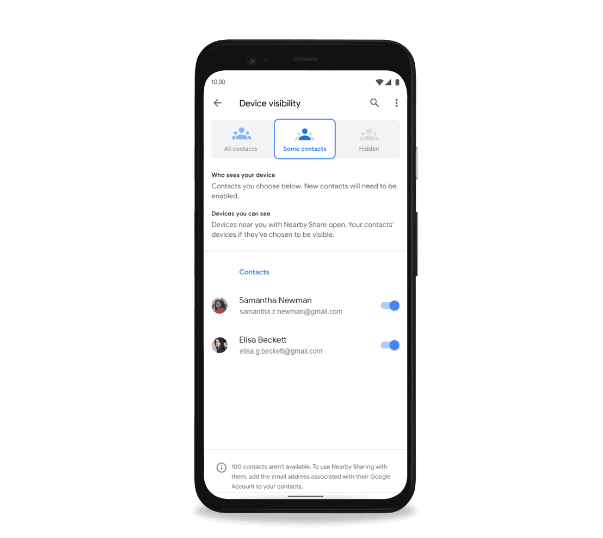
READ ALSO | How to turn on your TV remote in a smartphone
READ ALSO | How to Change Your iPhone’s Wallpaper Automatically in iOS 14
Follow INDTECH on | Twitter | Facebook | Instagram | YouTube | Google News
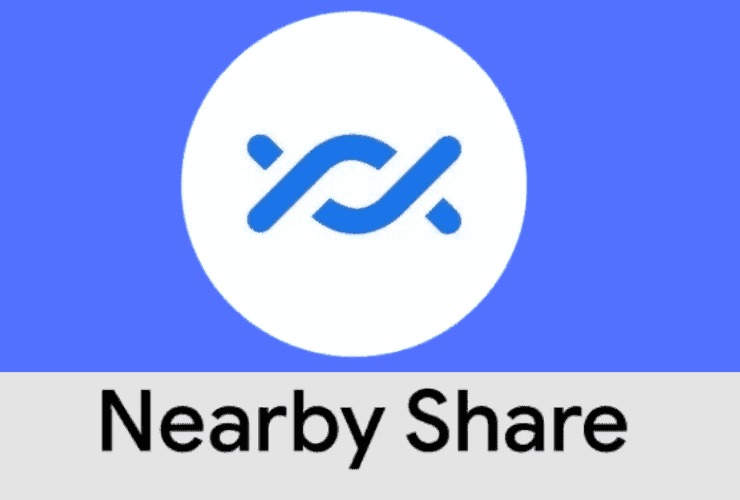








Leave a Reply