On 2016 WhatsApp launches feature call video for its Indian users. As the name suggests, video calling is exactly what it looks like. You call on WhatsApp and you can both see each other on your smartphone screen.
Works on both Android and iOS Call WhatsApp Video. On Android, video calling is only available on Android 4.1+. Video calling will not be available to you if your phone operating system is not supported.
Do you know how to make video calls on WhatsApp? Here is a step by step guide which so you can follow. But make sure you have a strong internet connection before you go for it.
A poor or improperly configured connection can lead to poor video and audio quality. If you have Wi-Fi connected, then your video call quality depends on the wireless network signal and network data speed.
RELATED ARTICLE | WhatsApp New Feature: Users can Enable A Message Function Disappear
How to place a video call on WhatsApp:-
Follow the steps below to make a video call on WhatsApp.
Step 1: Open WhatsApp on your device.
Step 2: Open the chat with the Contact you want to video call.
Step 3: Tap Video call icon.
You will be connected to that specific contact via WhatsApp video call.
How to make a WhatsApp group video call from a group:-
Follow the steps below to make a group video call to a WhatsApp group.
Step 1: First you need to open WhatsApp on your device.
Step 2: After that, you need to visit the group you want to video call.
Step 3: Now to tap the Call icon.
Step 4: Search for or select the contacts so you want to add to the call.
Step 5: At last tap Video Call icon.
So you cannot remove a WhatsApp group video call contact in between. Contacts will have to disconnect their phones.
RELATED ARTICLE: How to See WhatsApp Deleted Text Messages on Android
How to make WhatsApp group video call from the CALLS tab:-
You can follow the steps given below to make a group video call from tab call from WhatsApp.
Step 1: First you need to open WhatsApp on your device.
Step 2: After that, you need to go to the CALLS tab.
Step 3: Next tap New call icon> New group call.
Step 4: Search for or select the contacts so you want to add to the call.
Step 5: At last tap Video Call.
All your group video call history will appear in the Call tab. so you just need to tap the call history to see the call separate contacts.
How to make WhatsApp group video call from an individual chat:-
To make a group video call with a person WhatsApp’s chat, so you can follow the steps given below:
Step 1: First you need to open WhatsApp so on your device.
Step 2: Next you need to open the chat with one of the contacts you want to video call.
Step 3: Now tap the Video call icon.
Step 4: Once the contact accepts your video call, tap Add Participant icon.
Step 5: Search for or select another contact you want to add to the call. so if prompted, tap Add.
When you receive a WhatsApp’s group video call, the incoming WhatsApp’s video call screen will be shown to the current participant and the first contact listed will be the participant that is added to the specific call. Read the points below and know how to receive and reject a WhatsApp’s video call.
How to receive a WhatsApp video call:-
When someone makes a video call you will see the incoming WhatsApp’s video call screen, you just have to swipe on to accept the call. If so you need to swipe down, swipe on the answer to reject a quick message call to reject WhatsApp’s video call.
How to switching between WhatsApp video and voice calls:-
You can follow the steps below to switch video and voice calls.
To switch from a WhatsApp’s video call to a WhatsApp voice call:
While on a video call, tap the video off the icon, a video calling contact will notify you. Once the contact turns off their video, the call will switch to voice call.
To switch from a WhatsApp’s voice call to a WhatsApp’s video call:
While on the voice call, tap the video call icon. Contacts Voice Calling are a video call switch will see a request and so can accept or reject the switch.
DON’T MISS | Hyundai Creta Vs Hyundai Venue 2020– Price And Feature Comparison
READ ALSO | How To Add And Delete A WhatsApp Contact
FOLLOW INDTECH ON | Twitter | Facebook | Instagram | YouTube | Google News
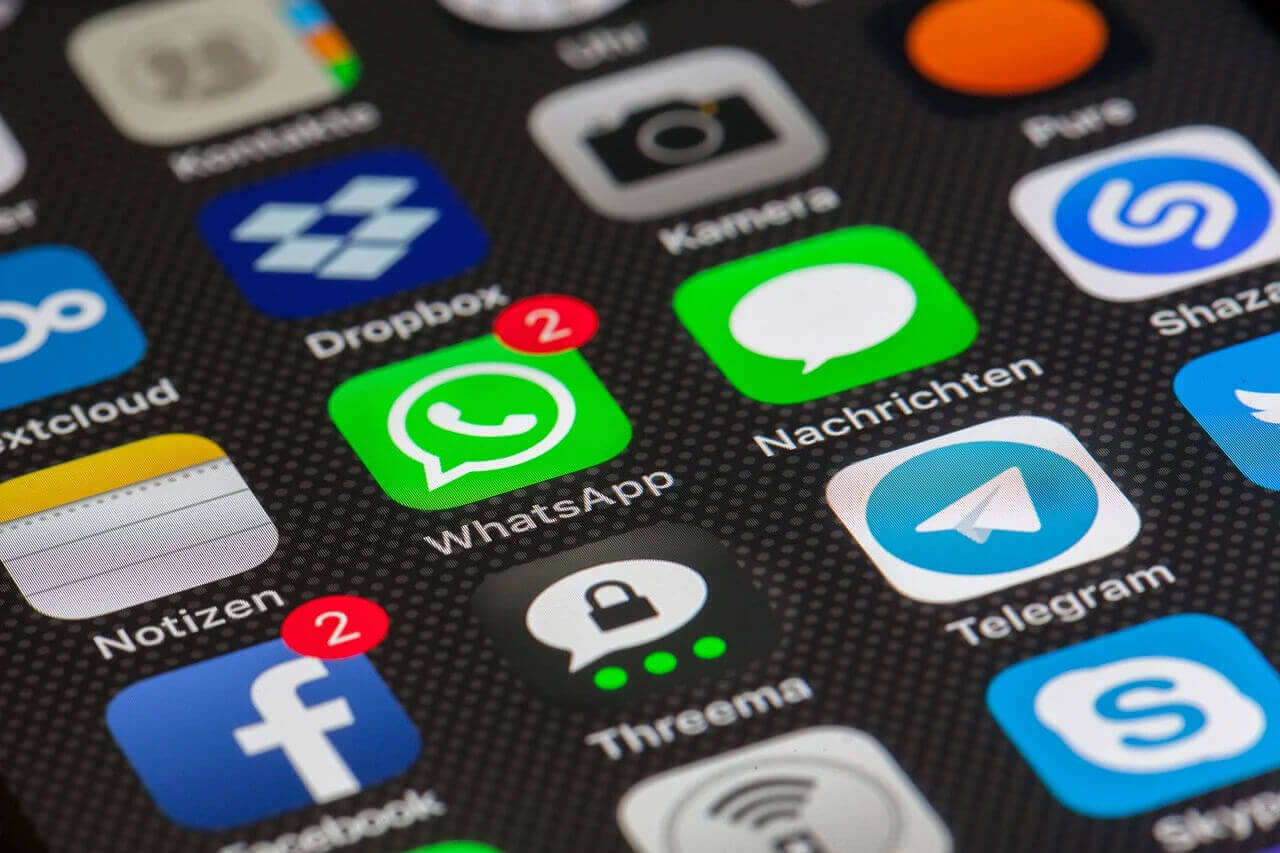
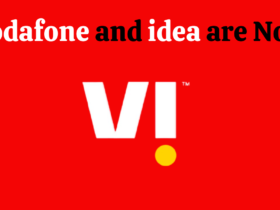








Leave a Reply