How To Make A Group On WhatsApp Web: Step-By-Step
WhatsApp, with more than 2 billion plus users in over 180 countries has become one of the most popular messaging applications. The platform permit users to make calls, send and receive messages, documents, photos, Gifs, and videos.
It even allows you to form groups for very important discussion.
WhatsApp groups are a nice way to stay in touch with friends, family, and colleagues. These groups can be formed by combine the contact of a person one wants as a participant in the group.
In just a few simple steps, you can create a WhatsApp group, add contacts, and send a group message. Here is a step by step guide you can follow to make a group on WhatsApp web.
How to make a group on WhatsApp web
Steps you can follow to make a group on WhatsApp web:
- Step 1: First, open WhatsApp web on your PC or laptop.
Note: If you are not logged in, log in to your WhatsApp account so using the QR Code.
In order to do that, follow these steps
- Open WhatsApp on your smart-phone
- Tap on the Menu three-dot icon
- Next, select WhatsApp web
- Use your phone to scan the QR code displayed so on your laptop or PC.
- Step 2: On WhatsApp Web, tap on the Menu three-dot icon.
Note: Alternatively, click the New chat icon.
- Step 3: Now from the given options, click New group.
- Step 4: On the new screen search for or select contacts to add to the group. Then click the green arrow.
- Step 5: You need to enter a group subject. This will be the name of the group that all participants will see.
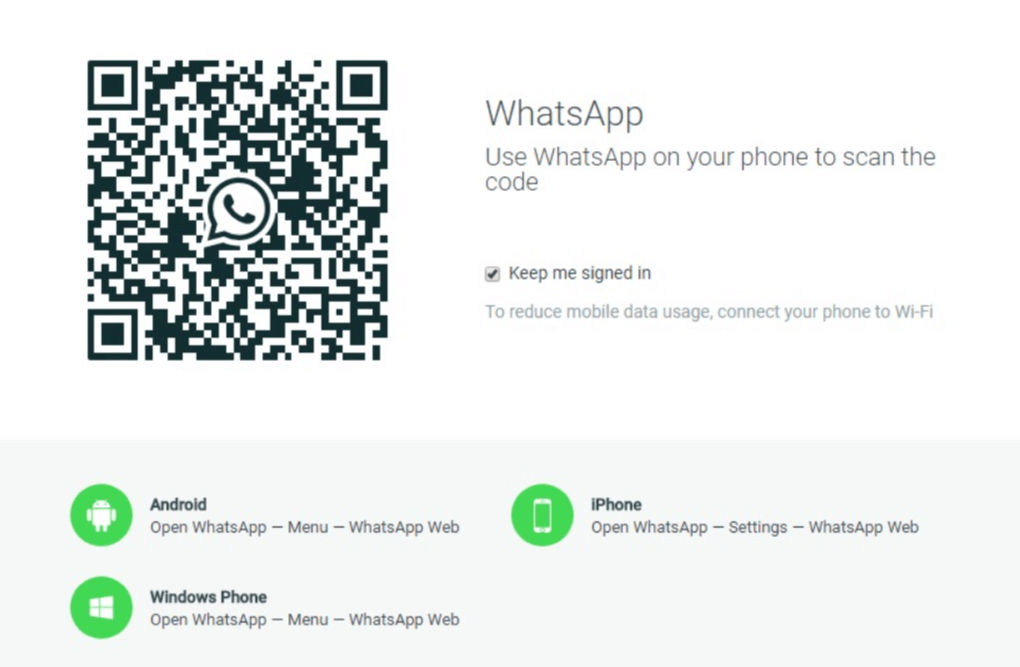
In order to do that, follow these steps
- Keep in mind that the subject limit is 25 characters.
- You can even add emoji to your subject by clicking the Emoji icon.
- Apart from it, you can even add a group icon. You can choose to Take photo, Upload photo or do a Web Search to add an image. Once added, the icon will appear next to the group in your chats list.
- Step 6: Once done, click the green checkmark.
That’s it! Now, you send and exchange chat messages, photos, and videos to a group of people in real-time. You can even use the group calling feature to create a conference call with the members of the group.
Previously users had no control over the groups that they were being added to, but last year, the app changed that now a user can change their group privacy settings on WhatsApp’s and decide who can add them to a new group.
However, WhatsApp group members always had the option to leave the group by deleting it.
For the latest interesting or amazing tech, news and reviews, then follow to the INDTECH on Twitter, Facebook, Instagram, youtube, and Google News.
READ ALSO | Free Fire: How to top-up Diamonds in October 2020
READ ALSO | iOS 14: How To Boost iPhone Security In Simple Steps










6 Comments