How To Go Live On YouTube Using Mobile App. YouTube is one of the best platforms which can put your video in front of the world. YouTube has a huge audience base around the world and allows users to stream live. Now, if you have a YouTube user and want your audience to interact directly in real-time, you can always set up a live stream.
Live on YouTube using a mobile app is quite popular these days. Do you know how to use mobile app directly? If not, you can use this information as a reference.
To start live streaming you will need at least 1,000 members on mobile. Once you get 1000 members, you may have to wait to get access to live stream on mobile. You need to verify your channel.
Live streaming on YouTube will help you connect more people to your audience. Here is a step by step guide you can follow directly on YouTube using the mobile app.
How to create and schedule a mobile live stream:-
Steps you can follow to create a mobile live stream and schedule.
Step 1: First of all you need to open the YouTube app on your phone or tablet.
Step 2: Next from the top right, tap Capture (camera icon) and then select Go live.
Add your title and privacy setting. so if your first live stream is enabled it may take up to 24 hours.
You must follow the instructions to create a live stream.
Step 4: To schedule for later, tap More options.
Step 5: Tap More Options> Show more to set options from the given options, live chat, age range, monetization, and more. Then tap Next.
Step 6: To stream your phone’s screen, tap Create channel and then Share screen.
Step 7: Tap Go live.
Step 8: To end your stream, click Finish.
Stream archive will be created so on your channel, and you cannot edit or delete the privacy settings. You can start streaming mobile live. Here is a step by step guide so you can follow.
How to start a scheduled mobile live stream:-
Steps you can follow to start scheduled mobile live streaming.
Step 1: First of all you need to open the YouTube app so on your phone or tablet.
Step 2: Next tap Capture (camera icon) and then Go live.
Step 3: Next tap Calendar and Select your live stream.
Step 4: At last tap Go live.
Note: You can delete scheduled live streams by pressing the Delete button.
YouTube Live makes your online video an interactive experience. The live stream is a way to stand out from the crowd and draw a crowd. So, you can successfully broadcast your live video by following the steps given above.
DON’T MISS | iOS 14 Release 17th September, Check Features, How To Install
READ ALSO | How To Translate Titles & Descriptions On YouTube: Full Guide
FOLLOW INDTECH ON | Twitter | Facebook | Instagram | YouTube | Google News
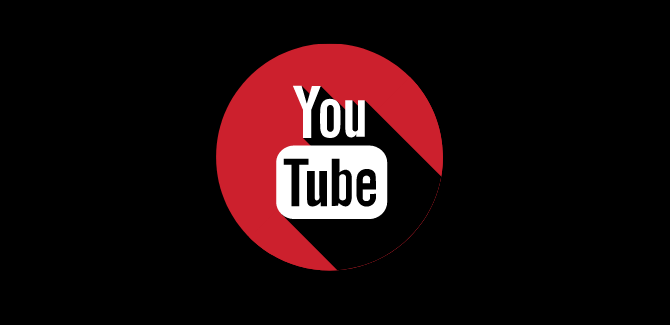









Leave a Reply