How to Convert Word to PDF Online is very important nowadays for students and office employees. PDF is one of the most popular file formats for transferring one person to another very fast and easily from any where in World.
The best word to PDF converter makes it simple and easy to change the file formats for these popular office document platforms.
The PDF File format has some advantages over DOC format, especially when you need to share documents with other people.
Word to PDF is a comparatively easy conversion because there is simple Word to PDF converters available. You can convert Word to PDF for free without installing any app or you can convert it online for free.
Now we are going to show you how to convert Word to PDF with the Following Steps.
READ ALSO | How To Secure Your Google Account With 2-Step Verification
How to Convert Word to PDF
- Visit the website, www.hipdf.com.
- When the website is loaded, click on the third option from the top that says, Word to PDF.
- After that, click Choose File > select the Word document from your phone’s or computer’s local storage and open it.
- When the document is finished uploading, click Convert > wait for the file to finish the conversion > click on Download.
- That’s it. Your Word document will now be converted into a PDF file.
Converting For Windows 10
- Locate the Word document on your Windows 10 computer and open it in Microsoft Word.
- When the document is loaded, click on File > Save As > edit the file name. Below that when you click, you’ll see a drop-down menu > select PDF.
- When it has done, click Save and your Word file will now be downloaded as a PDF on your computer.
READ ALSO | Instagram, Facebook Messenger Cross-App Messaging Now Live
Some other websites for converting Word To PDF
READ ALSO | How to Password Protect a Word Document
Follow INDTECH on | Twitter | Facebook | Instagram | YouTube | Google News
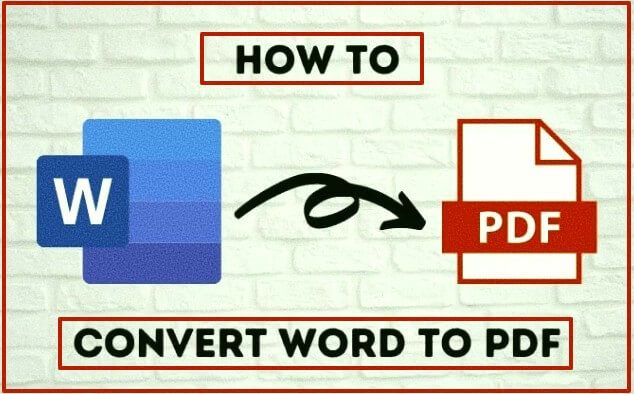









1 Comment