Twitter is a popular microblogging and social networking platform where users can talk about some ongoing social topics. Twitter has a huge audience base across the world. Now, if you are a Twitter user and it’s been a while as long you updated your password or you’ve forgotten it, you can change it from the mobile app on your phone or from your computer.
There are some routes to change a password. No importance what your cause, you can safe your Twitter account by vary your password.
Here’s to the step by step guide, you can follow to change your twitter password while you logged in.
RELATED ARTICLE | Twitter New Feature Birdwatch System To fighting misinformation
How to change your Twitter password
Steps you can follow to change your Twitter password while you logged in.
- Step 1: First, open the Twitter account.
- Step 2: Next, from your logged in account, click on the More icon in the navigation bar.
- Step 3: Now, from the given option select Settings and Privacy.
- Step 4: From the account tab, click on Password.
- Step 5: On the new screen, enter your current Password.
- Step 6: Next, enter your a new password, enter again to confirm.
- Step 7: At last, save your changes by clicking Save.
Accomplished, Your Twitter’s password will be changed, howsoever, if you are able to log in but can not remember your Twitter password then you can send yourself a password reset email from the password settings page.
Once you change the password, you will be logged out of all your active Twitter sessions, except for the one you use to change your password.
For the latest interesting or amazing tech, news and reviews, then follow to the INDTECH on Twitter, Facebook, Instagram, youtube, and Google News.
READ ALSO | How To Lock Your Windows 10 PC Shortcut: Step-By-Step
READ ALSO | Realme App Lock: How To Hide Apps In Realme Smartphones
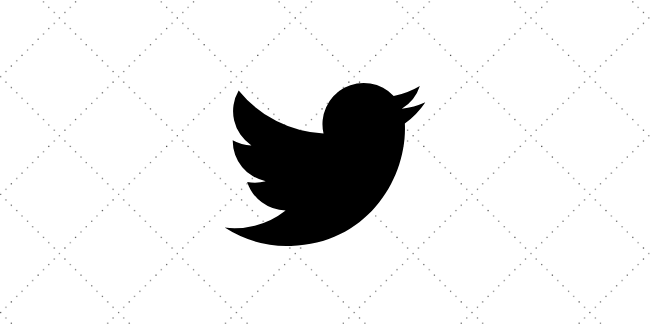
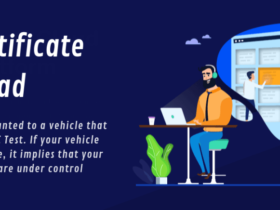








Nice information
Best site