How To Change Language On Facebook: Step-By-Step Guide
Facebook is one of the most popular social media sites around the world where people can share their photos, videos and views with others. When you create your Facebook account, a page in the same language will appear that you select in the language settings on your device. Now, if you do not feel the language and looking to make changes, so you need to follow a few simple steps.
Facebook supports multiple languages and allows to switch languages. so you can translate your Facebook into 100 available languages. There are two primary ways to change the Facebook language. You use your computer or mobile app to change your entire Facebook to another languages.
Here is a step by step guide so you can follow to change the language on Facebook using computer.
How to change your Facebook language using computer:-
To change your Facebook language, you can follow these steps:
Step 1: First, open any browser and visit www.facebook.com.
Step 2: Next, by entering your user Id and password log in to your account.
Step 3: On the homepage, click the drop-down option (the Quick Help question mark on the right).
Step 4: Now, from the given options click Settings.
Step 5: so on the new page click Language and Region in the left column.
Step 6: From here, you can change the language you see on Facebook. Click Edit next to Facebook Language.
Step 7: Click or tap the down arrow below to show Facebook in this language.
Step 8: Now from the given option select a language.
Note: Please note that in your language, settings in your region (such as date, time and number) are automatically updated to match your region format.
Step 9: After selecting a language click Save Changes.
Your changes will be saved. There is another way to change the language on Facebook. so you can even make your Facebook language via news feed.
Steps to change your Facebook language using computer via news feed
- Log-in to your Facebook profile.
- Next, go to your profile’s News Feed page.
- Now, look for the language menu on the right side.
- Choose a language from the list.
- Click Change Language.
You can click again to change the language in the same box and click Change Language.
You have another option to change the language. so You just need to click the plus (+) sign on the right side (in the language menu). Will appear so on the screen in all supported languages. Now, so select a language to apply to your Facebook immediately and click on Translate Facebook. Changes will be made according to your choice.
Note that if you change your Facebook languages settings on one device, it will not change the settings on the other device. For example, if you change your Facebook languages settings on your computer, so you’ll also need to update your Facebook language settings on your phone.
DON’T MISS | Oppo ColorOS 11 Announced: Key Features, Overout Timeline & More
READ ALSO | Instagram: How To Pin Comments To The Top Of Posts
FOLLOW INDTECH ON | Twitter | Facebook | Instagram | YouTube | Google News
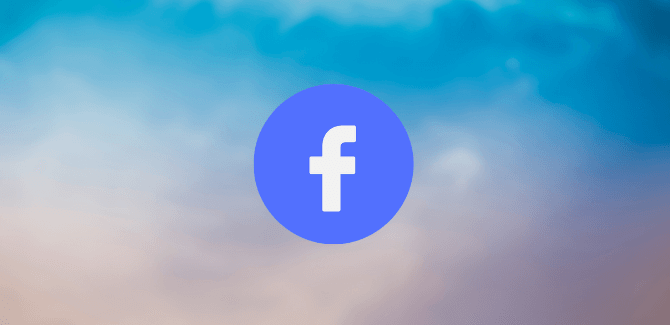









Leave a Reply