They feel great when you buy a new PC and the feeling of getting a new PC is nice but What’s not nice is that you want to set up all of the important apps. Most importantly you take to use that to use the computer for your work as well as all the necessary things you need to install the application before you start. All sorts of the setting are required, however. The process of finding and downloading one app at a time can be annoying. But what if we told you how to automate the whole process and how to install all the apps you need with one click? We are going to explain how to install multiple apps on windows using different services and their process.
HOW TO INSTALL MULTIPLE APPS AT ONCE ON WINDOWS
we share the information and some list that you should know that there are many types of services that allow you to install windows app on your batch. Also said that not all of these are user friendly so check out this software to install multiple apps on windows at the same time.
Ninite
Ninite is a package management system offering that enables users to automatically install popular applications for their Windows operating system. It enables users to make a selection from a list of applications and bundles the selection into a single installer package.
Ninite is one of the best services that lets you set up a PC from scratch. Follow these steps.
- Go to ninite.com on your PC.
- Scroll down a bit to check out the app catalog on offer to provide.
- The list of software on Ninite has most of the apps anyone would need, but it may not have all of them.
- Tick the ones that you would want to install.
- Scroll down and click Get Your Ninite.
- Now a combined installer for all the apps you selected will be downloaded on your computer. Run it to install all of them in one go.
Patch My PC
Patch My PC is also a good and excellent alternative that lets you download multiple apps at once on Windows. However, you can download Patch My PC on your computer. Follow these steps.
- Download Patch My PC Home Updater.
- Install Patch My PC on your computer and open it.
- Select the apps that you need. Once done, hit the install button at the top to go ahead.
- Besides, Patch my PC also lets you uninstall multiple programs at once. Simply hit the Uninstall button. Now, press control and mark the apps that you’d like to uninstall in bulk. Click Uninstall to proceed.
- You can also install pending app updates by clicking Perform Updates.
RuckZuck
Similar to Patch My PC, you will have to obtain the exe file for RuckZuck . Follow these steps.
- Visit ruckzuck.tools and below Downloads, click on ruckzuck.exe to obtain it.
- Open Ruckzuck.The interface is fairly simple. Hit Install New Software. On the following web page, you will discover apps organized in classes.
- Open any class > select a number of purposes by urgent management and deciding on them > as soon as carried out, hit Start set up and the apps will start downloading.
- That’s it, after your apps are downloaded, they’re mechanically put in in your pc.
For the latest interesting or amazing tech, news, and reviews, then follow INDTECH on Twitter, Facebook, Instagram, and youtube.
READ ALSO | Oppo ColorOS 11 Announced: Key Features, Overout Timeline & More
READ ALSO | Apple Launch 2020: iPad 8th Gen, Apple Watch SE, Series 6
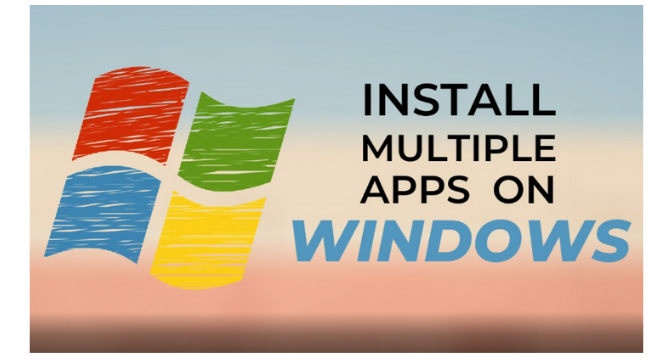









Leave a Reply