How to Transfer WhatsApp Messages to Telegram? Now you can export WhatsApp chat to Telegram in a few steps. Telegram allows users to import WhatsApp chats on Telegram within a few minutes.
You will be able to import WhatsApp chat to Telegram with the latest updates including group chat. WhatsApp group chat can be easily moved to Telegram, but you cannot export WhatsApp chat to Telegram in bulk.
While WhatsApp has postponed the deadline for its new privacy policy, the trend to make changes to the new instant messaging options continues.
Telegram is currently the most downloaded app globally in January, while Signal is growing solidly amid privacy concerns sitting comfortably in third place.
If you are an avid WhatsApp user, it will not be easy for you to shift all the chats and data on WhatsApp to any other messenger given.
But now platforms such as Telegram and Signal are providing options to help you export your WhatsApp chat to these apps. A signal is already offering the option to import WhatsApp chat, and now Telegram is the latest to join the list.
READ ALSO | How to Transfer Files using Nearby Share
Here are simple steps with How to Transfer WhatsApp Messages to Telegram:
How to Transfer WhatsApp Messages to Telegram on Android
- Update your Telegram app to the latest 7.4 version.
- Open a chat on WhatsApp.
- And then tap the three vertical dots on the top right corner.
- Select Export Chat > select Telegram in the Share menu.
- You will see the particular WhatsApp chat on Telegram.
How to Transfer WhatsApp Messages to Telegram on iOS
- Update your Telegram app to the latest 7.4 version from iOS Store.
- Open a chat on WhatsApp.
- After that, tap the area right beside the profile picture of contact on the top.
- Select Export Chat > select Telegram in the Share menu.
- Now, You will see the particular WhatsApp chat on Telegram.
In iOS, You can also do this directly from the main screen. Go to the main chat screen of WhatsApp, swipe left on the chat, and then hit Export Chat and choose Telegram.
Telegram currently allows you to transfer a single WhatsApp chat to Telegram. Which means that one by one you need to export. When you can later export WhatsApp chat to Telegram, the option is not available right now.
The messages you import will include the original timestamps and have a flag at the bottom that says ‘Imported’.
Another thing to note here is that the messages and media sent in Telegram will not take up extra space on your smartphone. Users can control storage space and control cache size by tapping on the Data and Storage Usage tab in Settings.
READ ALSO | How to Add Special Effects to Instagram Messages
READ ALSO | How to turn on your TV remote in a smartphone
Follow INDTECH on | Twitter | Facebook | Instagram | YouTube | Google News
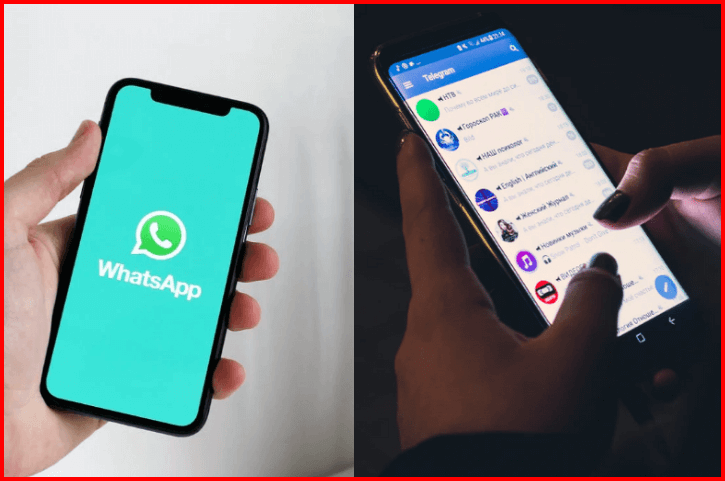









Leave a Reply