How to take a screenshot on a Windows laptop or PC. A screenshot is an image taken on your screen. You can take just one screenshot on any platform, and taking Windows screenshots is no different. Taking a screenshot is an easy and convenient way to share a snap of your screen.
There are several ways you can take screenshots depending on the operating system installed. Many of us still may not be very familiar with the combination of keyboard shortcuts for taking screenshots. Windows has given your laptop a variety of applications / programs that are available for screen-capture.
We show you different ways to take a screenshot on your laptop or PC.
How to take a screenshot using shortcut keys:-
- Press the Windows PrtScn (PrintScreen) button.
- The Save box appears. Just type in the file name where the image you want to save. Then press ‘Save’.
How to take a screenshot using the Snipping Tool:–
- Look for the snippet tool in the Windows search box, and open it.
- A small piece of tool, click New to capture a screenshot.
- Move the crosshair where you want to start the screenshot, then drag to select the area.
- Click the truncated save icon to save the screenshot.
The easiest way to save a copy is to simply press the “print screen” key on your keyboard together on your computer screen. It is usually labeled “PrtScn” (or something very similar) and is located in the top line, between or near the function key.
FOLLOW INDTECH ON | Twitter | Facebook | Instagram | YouTube | Google News
DON’T MISS | WhatsApp: 5 new features are expected to coming soon on the messaging app
READ ALSO | Oppo presents X2021, a rotatable mobile
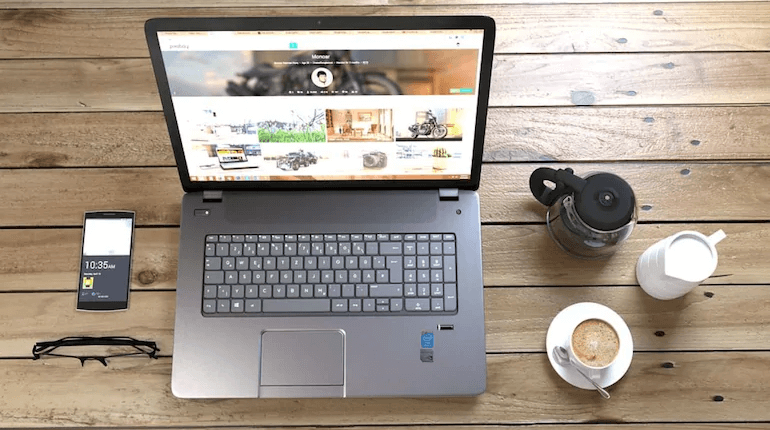
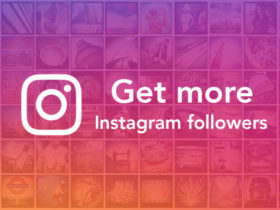








Leave a Reply