How To Switch Between Accounts In YouTube:
YouTube is a popular platform where people can watch videos created on a variety of topics. YouTube has a huge audience base around the world, and the platform offers users the option to subscribe to channels.
On YouTube, you can only use one channel at a time. When you sign in to YouTube on your mobile or computer, you’ll be prompted to select a channel to use. so you can always check the name and icon in the upper right corner to confirm what channel you are currently using.
Follow the step-by-step guide below to switch to the accounts in YouTube channel so you are connected to with the same Google Account.
Here is how to switch to a different channel: Android
- Launch the YouTube app on your phone.
- Now go to the Account icon.
- Then tap on the arrow next to your name.
- Tap on a channel in the list to start using that account.
You can always check your account to confirm what channel you are currently using.
Here is how to switch to a different channel: Computer
- Visit the YouTube.com.
- In the top right corner of youtube.com, so click your channel icon.
- Now click on Account Switch. You’ll see the accounts that you manage, as well as the identity list in your Google Account.
- Then click on the account you want to use. If you know that the channel is not a brand account, then you can create a channel on that page.
Here is how to switch to a different channel: iOS
- Launch the YouTube app on your phone.
- Then go to the Account icon.
- Now tap your name arrow next.
- Finally, tap on one of the channels in the list to start using that account.
DON’T MISS | Apple Watch Series 3 owners deal with watchOS 7 random launches
READ ALSO | How To Change YouTube Subscription Privacy Settings
FOLLOW INDTECH ON | Twitter | Facebook | Instagram | YouTube | Google News
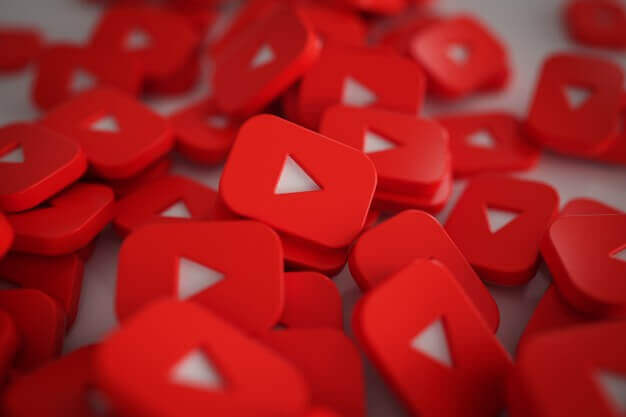









Leave a Reply