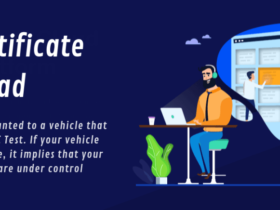How to switch accounts in Chrome. Google Chrome is one of the gateways to the Internet. You can effectively surf the Internet on Google Chrome. You can easily use Chrome on your phone by downloading it from the Play Store on an Android device. From time to time you need to update the Google Chrome browser on your Android device.
Now, if you are a Google Chrome user and want to change or switch your account to Chrome using a computer, here are some simple steps.
READ ALSO | Best Tech Tips: How to Record WhatsApp Calls on Android and iPhone
Here you can switch accounts in Chrome following the step-by-step guide.
How to switch accounts in Chrome:
- Open Chrome on your computer,
- Now at the top right, click on Profile Picture.
- Then choose the profile you want to switch to.
Note: You can use multiple accounts at once on Chrome.
How to add a new profile in Chrome:
- On your computer, open Chrome.
- Now at the top right, click on Profile.
- Then click on Add.
- If you choose to sync to your Google Account, your profile name will automatically be your account name.
- Choose a name, photo, and color scheme.
Note: If you choose to sync new profiles, your bookmarks, history, passwords Google Accounts turn on in Chrome, and other settings will automatically sync.
READ ALSO | Best 10 Tips: How to Increase Followers on Instagram for Real
Follow INDTECH On | Twitter | Facebook | Instagram | YouTube | Google News