With over 1 million monthly active users Instagram has become a well-known social media application. The app is facilitated to users in sharing pictures, videos, IGTV videos, reels, stories. In 2016, Instagram launched its live video feature.
For those who don’t know Instagram, the Live feature allows users to share live video and share to their followers. Many individuals, bloggers, influential, brands use Instagram directly to connect directly with their followers.
Live on Instagram is pretty easy. Just keep in mind you can tune in during the broadcast as you interact live and you can then receive a notification that the live video on Instagram can last up to an hour and followers. Once you have a full broadcast, your video will disappear as soon as the stream stops.
Now, if you are wondering to start a live video on Instagram, here is a step by step guide you can follow.
RELATED ARTICLE | How To Change Instagram Icon On Your Smartphone: Guide
How to start live video from Instagram app
Steps you can follow to start a live video from the Instagram app.
Step 1: First, open the Instagram app in your smartphone.
Step 2: Next, log-in by entering the required details.
Step 3: On the homepage, tap the feed or swipe right from the top left, tap the left camera icon.
Step 4: Now, then, scroll to the bottom of the screen tap the circular capture button to start your live stream.
Once you go live, you will see a live icon in the top left corner of the screen. The viewer number will appear at the top of the screen and comments will appear at the bottom.
You can add a comment by tapping the comment at the bottom of the screen if you wish. Tap pin comment and tap pin comment so viewers can see more easily.
Once the live session is complete, tap End to confirm right after tap. There, you can tap the download icon at the top left to save it to your camera roll, or share it to IGTV.
However, when you save your Instagram live video to your camera roll, just keep in mind things like videos saved and no comments, likes, and views. According to Instagram’s official website, downloads, especially longer videos, can take up to a minute to save your live video to your phone.
How to manage a live video on Instagram
You can easily hide live Instagram comments. To turn off comments, select Close comments after the tap menu (three dots). Remember, any keyword filter you turn on will also apply to your live video comments.
But you can still turn off direct requests. To do this you need to directly turn on the menu (three dots) and select Requests after closing.
So, keep in mind that you won’t be able to start a live video on Instagram if you’ve previously posted something that has been removed going against the Instagram community guidelines.
DON’T MISS | How To Delete Apps In iOS 13: Tech Tips
READ ALSO | How to Play YouTube Videos in Background on Android and iOS
FOLLOW INDTECH ON | Twitter | Facebook | Instagram | YouTube | Google News

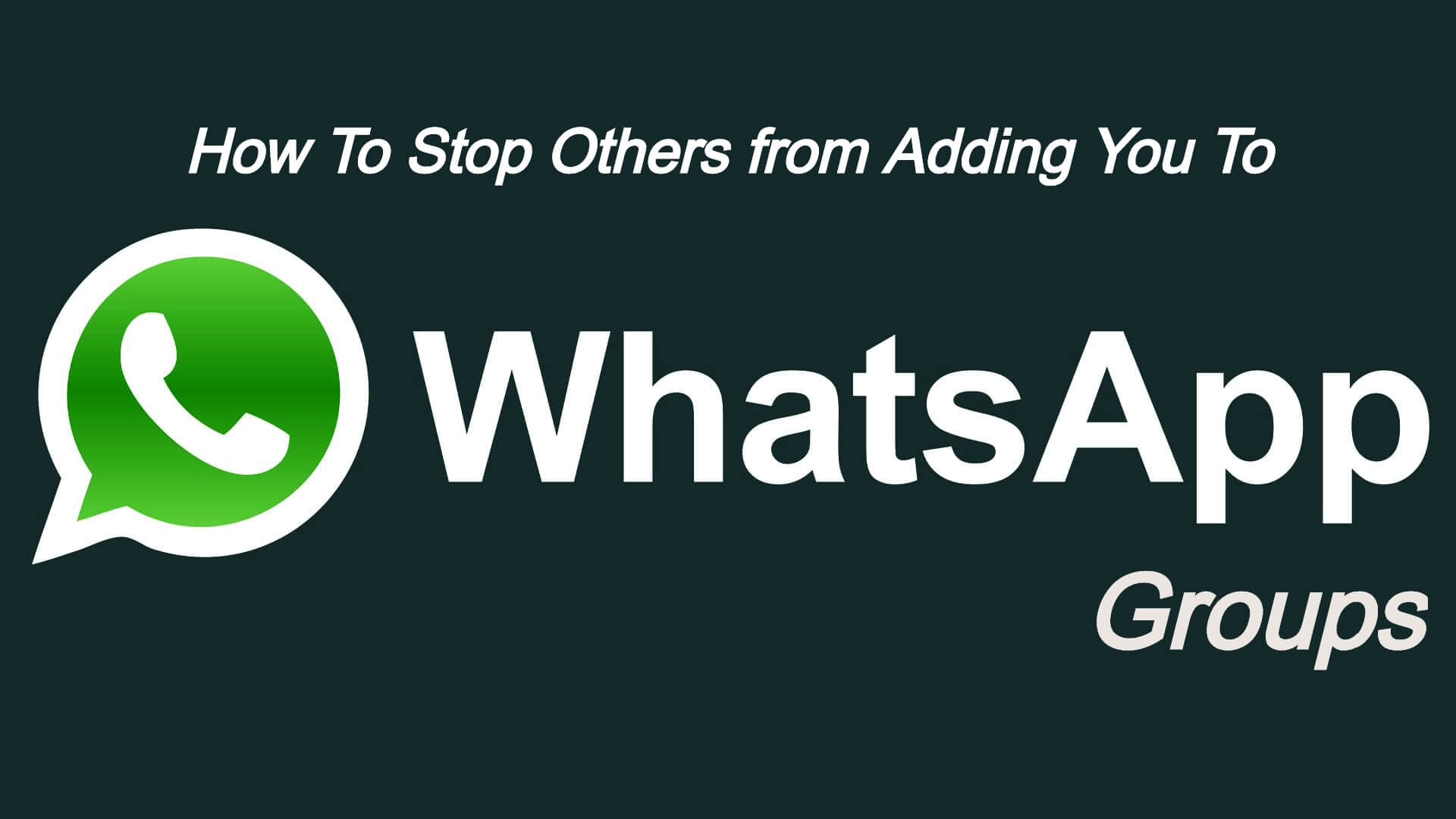








Leave a Reply