How to send and receive payments on WhatsApp for iPhone:
WhatsApp is a widely used social media messenger. It can be easily downloaded or updated by visiting your iPhone, iPad, iPad Touch App Store. It not only facilitates contact establishment via text message, video and voice calls but also helps make payments by adding your bank account. With your bank account added to your WhatsApp, you can send and receive money.
WhatsApp payments allow you to transfer money bank-to-bank. After you have added a bank account to Whatsapp iPhone, So you will not be able to send money. Even including your bank account you can get back to this version.
RELATED ARTICLE | WhatsApp New Feature: Users can Enable A Message Function Disappear
How to receive money on WhatsApp?
Step 1: Tap ‘accept payment’.
Step 2: Then, tap ‘Accept and Continue’ to accept ‘Payment Terms and Privacy Policy’.
Step 3: Now, press ‘verify via SMS’.
Step 4: You will receive an SMS with a verification code.
Step 5: Then, tap ‘send’ to send this message.
Do not make any changes to the message content. So you will see a list of bank accounts that you have linked to your phone number.
Step 6: Then, tap the bank account you want to add WhatsApp.
Step 7: Press ‘done’.
Note: You will receive your bank confirmation SMS after the payment has been made. How to send and receive payments so on WhatsApp for iPhone full step by guide:-
You can send money to WhatsApp after adding your bank account to WhatsApp.
How to send money on WhatsApp?
Step 1: Open Whatsapp messenger on your iPhone.
Step 2: Then, go to the chat to which you want to send money.
Step 3: Tap the ‘attach’ icon.
Step 4: Choose ‘payment’.
Step 5: Then tap Continue verifying your debit card information.
Step 6: Now, fill in the last 6 digits of your debit card number along with the expiration date.
Step 7: Tap ‘next’.
Step 8: Then, ‘set up UPI PIN’.
Step 9: You will receive an SMS on your phone with OTP (one time password).
Step 10: Then, enter the OTP under ‘ENTER OTP’.
Step 11: If you require another OTP, tap ‘resend’ OTP.
Step 12: Create a UPI (Unified Payment Interface) PIN (Personal Identification Number) and enter it under ‘Design UPI PIN’.
Step 13: Then, tap ‘Submit’.
Step 14: You must re-enter the new UPI PIN under the Confirm New UPI PIN.
Step 15: Tap on ‘submit’.
Step 16: After the UPI setup is complete, tap on ‘done’.
Step 17: Now, go chat to the person you want to send money to.
Step 18: Tap on the symbol ‘Attach’ and then select ‘Pay’.
Step 19: Enter the amount to send.
Step 20: Then, fill a description for the payment.
Step 21: Press the ‘send’ icon.
Note:–
- You will only be asked to re-enter your UPI PIN during the creation process. Every time you send money after that, you need to enter your UPI PIN once.
- Payment description is not mandatory and your bank statement will not be viewed.
- Payment sent, transaction details with transaction ID, chat will be listed.
- After the payment is made you will receive your bank confirmation SMS.
- You cannot send money unless your contacts have enabled payments. A pop-up message will be shown when trying to send money to them, “In order to receive payment, you need to set WhatsApp Payments, via Settings, then Payments”.
DON’T MISS | How To Download A Digital Aadhaar Card: Guide Step-By-Step
READ ALSO | How To Set Auto-Reply Messages On Whatsapp: Follow Steps
FOLLOW INDTECH ON | Twitter | Facebook | Instagram | YouTube | Google News

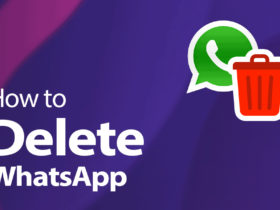








Leave a Reply