How to Schedule Your WhatsApp Messages on Android and iPhone? everyone wants to know about this feature to send messages. Let’s have a discussion on this new feature of WhatsApp.
When ever you are going out on a vacation but some time you have to send a important messages to anyone.
But the place you are visiting may not have an internet connection. At that time it is more difficult for you to send messages to anyone.
Now, there is a new feature with that You can simply schedule WhatsApp messages and go off to the vacation you’ve been planning for months.
READ ALSO | How To Stop Others From Adding You to WhatsApp Groups
If you want to wish someone on your birthday or send a message on your during working hours, scheduling a massage helps a lot, rather than disturbing someone in the middle of the night.
If you are a business person and it requires you to send timely messages to your customers or clients, for this you can schedule messages in the morning and you won’t have to see them again.
You can use third-party apps SKEDit to schedule WhatsApp messages on Android or use the Siri Shortcuts on iPhone.
Follow the steps which is given below to Schedule your WhatsApp messages for your smartphones.
How to Schedule Your WhatsApp Messages on Android
- Open Google Play Store, download and install the SKEDit app.
- Once downloaded, sign up to create your new account on the app.
- Once you’ve signed in, click WhatsApp on the main menu.
- After that, you have to grant permissions. Click Enable Accessibility > SKEDit > toggle on Use service > and Allow.
- Now you have to fill all details. Add the recipient, enter your message, set the schedule date and time.
- When done, turn on the ‘Ask me before sending’ toggle.
- Whenever the day and time of your scheduled message arrives, you’ll receive a notification on your phone asking you to complete the action.
- Click on Send and you’ll see your scheduled message being sent in real-time.
- However, if you ask me before sending a toggle, in that case when you tap on the tick icon, you will be asked to disable the screen lock of your phone. You will also be asked to disable your phone’s battery optimization.
When doing so, your scheduled message will be sent automatically, meaning that you will not be asked to provide any input over the phone, which will make the process immediately.
READ ALSO | How to See WhatsApp Deleted Text Messages on Android
Scheduling Massages for iPhone
- Open App Store and download and Install the Shortcuts app on your iPhone.
- Open the Application, Select the Automation tab at the bottom.
- Click on the + icon in the top-right corner and tap Create Personal Automation.
- On the next tab, click on Time of Day to schedule when to run your automation and click on Next.
- Click to Add Action and then in the search bar type Text and from the list of actions that appear, select Text.
- After that, enter your message in the text field.
- After you’re completing your message, tap the + icon below the text field and in the search bar look for WhatsApp.
- Select ‘Send message via WhatsApp’.Choose the recipient and click Next.
- Finally, on the next screen, click on Done.
- Now at the scheduled time, you’ll get a notification from the Shortcuts app. Tap the notification and it will open WhatsApp with your message pasted in the text field. All you have to do is click Send.
READ ALSO | How To Delete Apps In iOS 13: Tech Tips
Follow INDTECH on | Twitter | Facebook | Instagram | YouTube | Google News
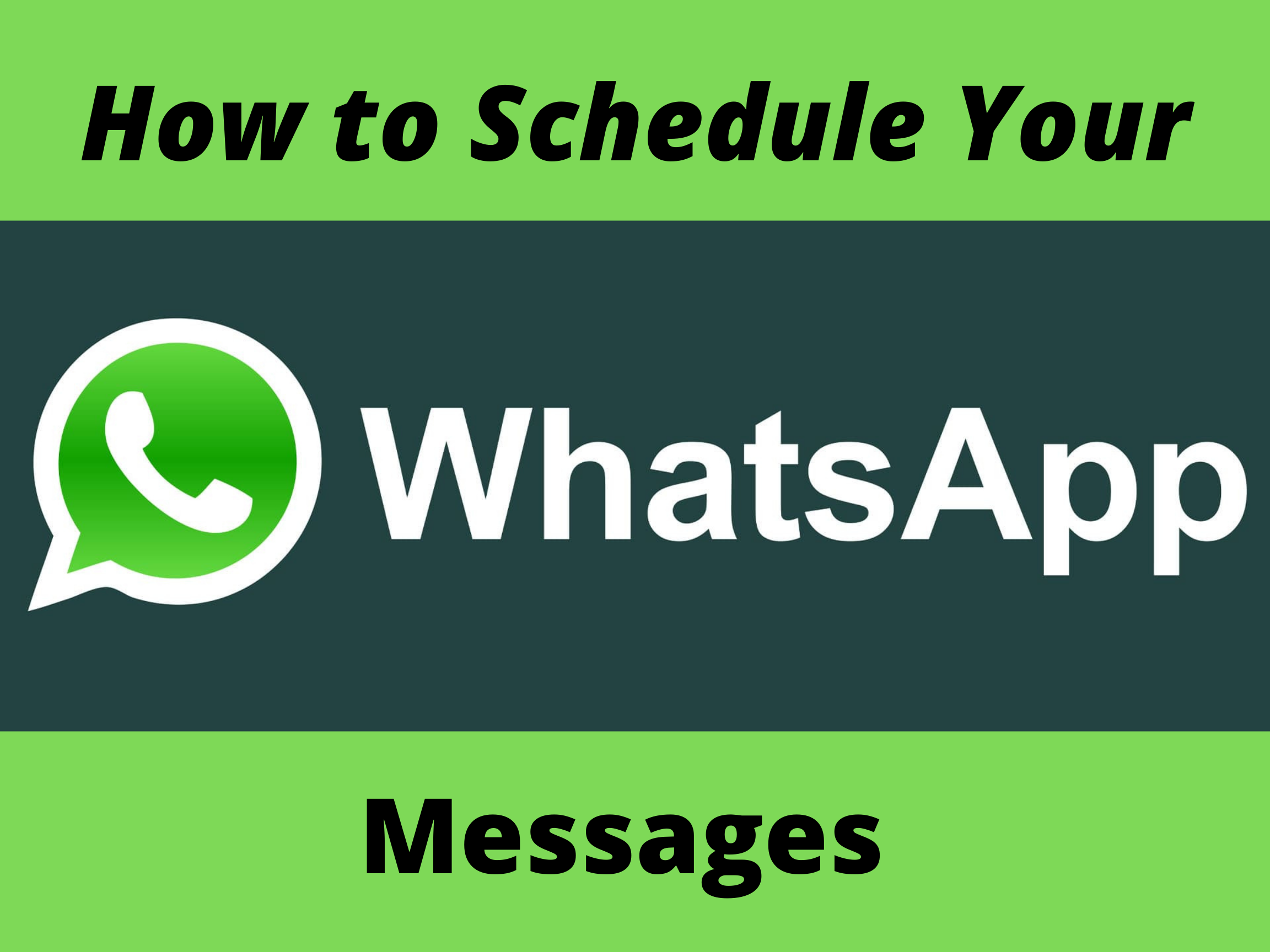









Leave a Reply