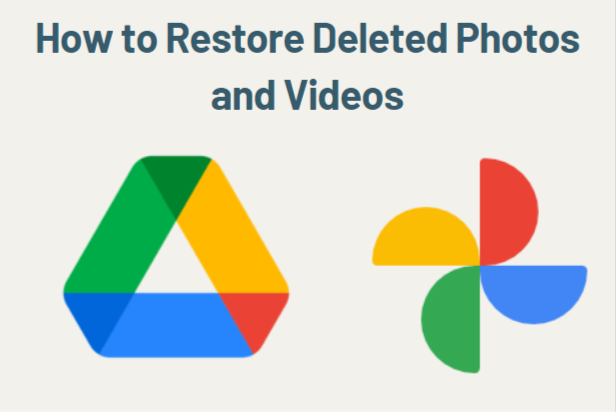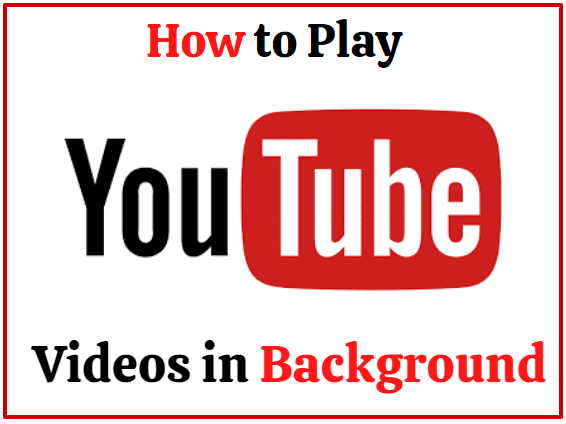How to Restore Deleted Photos and Videos From Google Photos? Google Photos is one of the most preferred cloud storage options for backing up your photos and videos. Especially for Google Pixel phones and other Android users.
However, Google Photos is one of the most preferred cloud storage options for backing up your photos and video. Especially for Google Pixel phones and other Android users.
Google Photos neatly categorizes photos based on face, location, time, and many other album options. Even photos and videos you delete from the Google Photos app are kept in the Trash folder for 60 days before being erased forever.
And it is possible to fix them before they are gone. However, this only happens if the Google Photos back up and sync feature is enabled.
How to Restore deleted photos and videos from Google Photos
If a user wants to recover deleted photos and videos, they must first check whether the content is in their Trash folder on the app.
If the photo or video is showing up in Google Photos’ Trash folder, follow the steps below to recover it using your Android phone or web browser.
- To restore a photo or video on an Android phone, Android tablet, iPhone, or iPad, open the Google Photos app.
- At the bottom, tap Library, go to the Trash folder.
- At the bottom, press the Restore option. The photo or video will be moved back to the phone’s Gallery app, Google Photos library, and the album it was in.
- On your computer, you can go to photos.google.com.
- On the left side of the window, click on Trash folder.
- Place your cursor over the photo or video you want to restore, then click Select.
- In the top right, click Restore. The photo or video will be restored to your Google Photos account and added back to any albums it was in.
How to Restore deleted photos from Google Drive
If you recently deleted something using the mobile or desktop version of Google Drive, you’ll be able to restore the file yourself.
When you delete a file, Google displays a message that says your image will be permanently deleted after 30 days. Therefore, you can restore files from your Trash before the 30-day time period. You can also permanently delete them to empty your Trash.
- Open the Google Drive app and navigate to the ‘Trash’ folder.
- In the Trash folder, you will find all your recently deleted files. To restore them, all you have to do is right-click on the file on the computer.
- After this, a context menu will pop up with two options – Restore and Delete Forever. Mobile users will have to tap on the three-dotted button to get the restore button.
- To recover the file, you can choose the restore option. This will return the file to its original location.
READ ALSO: How to Download Windows 11 on Your PC
READ ALSO: How to Install or Add Mods on Minecraft
Follow INDTECH On | Twitter | Facebook | Instagram | YouTube | Google News