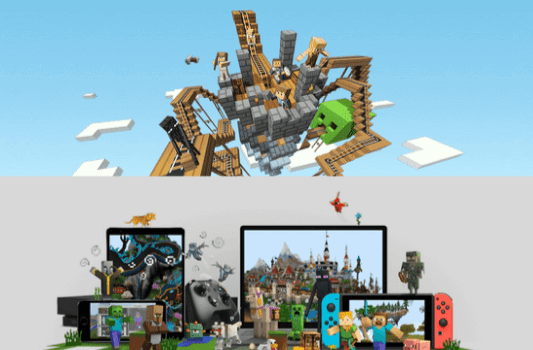How to Install or Add Mods on Minecraft? Minecraft is undoubtedly one of the most exciting games developed in recent times all over the world.
It’s popular because it gives you the chance to add new characters, terrain, collectibles, change colors, and many more exciting features. All this has been made possible thanks to mods.
In this article, you will see how to explore the world of Minecraft mods and how to install them on your device for a completely new gaming experience.
What Are Mods?
Mods are changes and expansions that help you customize various aspects of the original version of Minecraft. Currently, there are hundreds of mods that have been developed over time by the generous Minecraft community.
Mods, short for “modifications,” are pieces of software that can change how “Minecraft” works.
Some mods change the rules of the time-space continuum. Some can turn enemies into extremely powerful zombies. Combine a few methods like introducing flags and custom weapons, and you can turn your game into a hot match of flag capture with friends.
There are also resource packs (also known as texture packs), which change the texture – visual design of each item in the game. These are great for making the game stand out, but keeping the gameplay the same.
Some of the functionalities produced by the mod include:
- Restock your Hotbar with new tools.
- Add customized carpenter’s blocks, including slopes, beds, doors, flowerpots, windows, and more.
- Adjust your playing speed.
- Change the way tools or mobs appear during gameplay.
- Grant characters new powers and skills.
- Alter the terrain and landscape.
Just note that mods and resource packs only work with the “Java version” of “Minecraft” available for Mac, Windows, and Linux computers.
How to Download Minecraft Mods
Downloading Minecraft mods is extremely easy, and there are many relatively safe sources to find mods.
Some modders have web pages where you can download a mod directly from the source, but it can be difficult to tell if that kind of personal site is secure.
The safest way to download Minecraft mods is to visit a source like The Minecraft Forum where mod makers upload their mods.
The flip side of this is that you should avoid places where people have uploaded mods they haven’t made, as there is no way to tell if files have been changed.
Downloading a Minecraft mod is as simple as locating the mod you want on one of these sources and downloading the mod file. Then the mod will be saved on your computer, and you will be able to install it.
How to Install Minecraft Mods
There are many different ways to install Minecraft mods, but the most popular one is a program called Forge. This method requires you to download and install Forge, and it is not compatible with all mods, but it is extremely easy.
Once you have Forge installed, here’s how to use it to install Minecraft mods:
- Locate a mod you have downloaded, or download a new mod. If downloading a new mod, make sure it is compatible with both your versions of Minecraft and Forge.
- Locate the folder on your computer that contains Minecraft.
- On Windows: Choose Run from the start menu, paste %appdata%\.minecraft\ into the blank field, and click Run.
- On Mac: Open finder, hold down your Alt key, then click Go > Library on the top menu bar. Then open Application Support and look for Minecraft there.
- Copy the .jar or .zip mod file from the first step to the mods subfolder inside the Minecraft folder located in the second step.
- Launch Minecraft, make sure the Forge profile is active, and click Play.
- To verify that the mod was installed properly, click the Mod button.
How to Install Minecraft Mods on Pc and Mac
If you’re running the original Java version on PC or Mac, the basic steps involved in installing Minecraft mods are:
- Download and install Minecraft Forge (if you don’t already have it).
- Download a Minecraft mod from a trusted source.
- Place mod into your Minecraft folder.
- Launch Minecraft like you normally would.
How to Add Mods to Minecraft on Android
When it comes to the hand-held version of Minecraft, it is still not possible to download and install the actual mod. However, you can get add-ons from third-party applications like Block Launcher, mods for Minecraft PE, and add-ons for Minecraft. Here’s how you can install add-ons to Minecraft on Android.
- Go to “Google Play Store” and install “BlockLauncher”. It works a lot like Forge by integrating add-ons into Minecraft.
- Once again go to the Google Store and install “Mods for Minecraft PE”. This software helps you to access, download and install mods.
- Open “Mods for Minecraft PE” and select the mod you want. Then, click “Install”.
Once a mod is installed through Mods for Minecraft PE, it will be automatically applied to Minecraft.
How to Add Mods to Minecraft on iPhone
On iPhone, mod installation is straightforward.
- Visit the “iOS App Store” and search for “Mods for Minecraft PE.”
- Tap on “GET” to proceed to the app and install it.
- Select “Install” to get the desired mod.
Again, all installed mods should be automatically applied to your game.
How to Add Mods to Minecraft on PS4
Currently, there are no mods available for PS4. Although players have access to add-ons, you must purchase them from specified sources. Here’s how to get add-ons for Minecraft on PS4.
- Launch “Minecraft” on your console and go to “Marketplace” on your main menu.
- Select a World, Mash-up Pack, Skin Pack, World, or Texture Pack.
- Proceed to purchase the selected add-on using Minecoins or your credit card.
READ ALSO: How to Create a Discord Server and Customize It
READ ALSO: Asus ROG Phone 5s, ROG Phone 5s Pro launched With Snapdragon 888+ SoC
Follow INDTECH On | Twitter | Facebook | Instagram | YouTube | Google News