How to Enable God Mode in Windows 10 these question is raised on everyone’s mind and now this problem is solved by Microsoft. After offering God Mode in Windows 10 operating system.
The company has started adding some features of God Mode to its recent preview build.
Mostly many peoples are don’t know about God Mode.
Those peoples who are don’t know God mode is generally a Folder that hosts some Hidden settings that are not easily accessed from the Settings app in your Pc’s control panel.
From the November 2019 Update, Microsoft has also added a search engine in God Mode that empowers Windows Search and file Explorer.
The search bar setting is more flexible than one in the app and allows users to explore many customized options.
READ ALSO | How To Lock Your Windows 10 PC Shortcut: Step-By-Step
READ ALSO | How To Mute WhatsApp Chat Forever |New Update
How to Enable God Mode in Windows 10
The following are some steps.
1 : Log in to your Windows 10 PC using an account that has administrative privileges and not the basic user account.
2 : Now, Right-click on the desktop screen and click on “Create” and from the options, choose to create a New folder.
3 : Name the created folder as “GodMode.{ED7BA470-8E54-465E-825C-99712043E01C}”.
Note : Make sure that you don’t include the quotation mark in the name.
4 : After you Rename the folder, you will notice that the icon has been automatically replaced from the folder to the Control Panel icon.
5 : You can now rename the folder to anything that you want. Opening the folder will showcase all the hidden settings of your computer.
READ ALSO | How To Record Zoom Meeting Without Permission On Android
READ ALSO | How To Lock Or Unlock Profiles On Netflix: Step By Step
Follow INDTECH on Twitter, Facebook, Instagram , and youtube, Google News.
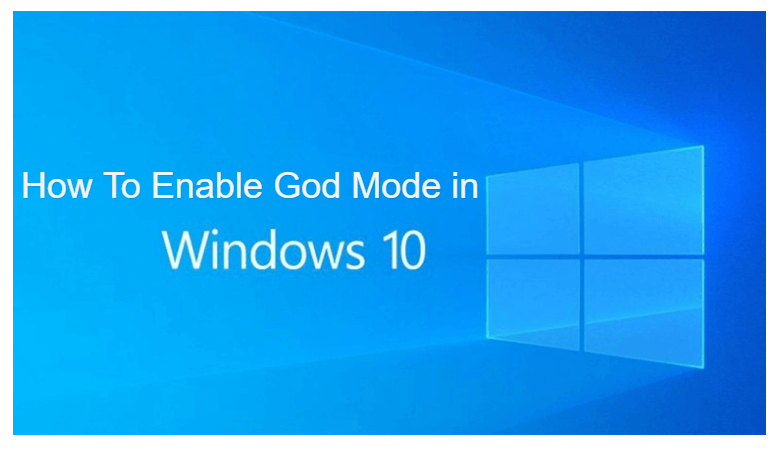
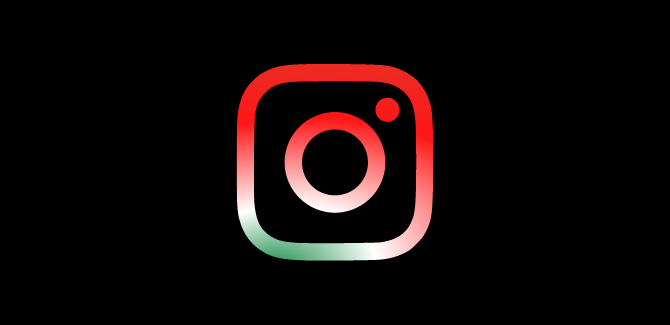








Leave a Reply