Enable Dark Mode on your Chromebook has become very popular in recent days for every Operating system as it benefits the users. It reduces eye strain and also increases general readability, especially at night time.
Nowadays, most operating systems support Dark Mode, Chrome OS from Google has been missing out. But, it is good to see that the company is finally planning to introduce this new dark mode feature.
For Software Developers and Software Engineers, it was very difficult to work at night schedule on their computers or laptops. for fixing this problem the chrome has finally introduced the Dark Mode module into this.
READ ALSO | How To Record Zoom Meeting Without Permission On Android
READ ALSO | How To Manage Storage, Prioritise Chats On WhatsApp
How to Enable Dark Mode on your Chromebook
Follow the Following Steps to Enable :
Step 1: Open the Chrome browser on your Chromebook.
Step 2: Open the Flags settings in the browser. To Open this, enter the following URL in the address bar:
chrome://flags
Step 3: Now, look for the flags Force Dark Mode and WebUI Dark Mode and enable both the flags.
Alternatively, enter the following URLs in the address bar one by one and then enable both the flags.
chrome://flags/#enable-force-dark
chrome://flags/#enable-webui-dark-mode
After enabling both the flags lags Force Dark Mode and WebUI Dark Mode your chrome browser in your Chromebook is ready as Dark Mode module. And now you can use dark Mode in your Google Chrome Browser into Chromebook.
READ ALSO | Apple will remove the Google Stadia enabled app on the iPhone
READ ALSO | Google launches free stadia game demos to attract people into cloud gaming
Follow INDTECH on Twitter, Facebook, Instagram , and youtube, Google News.
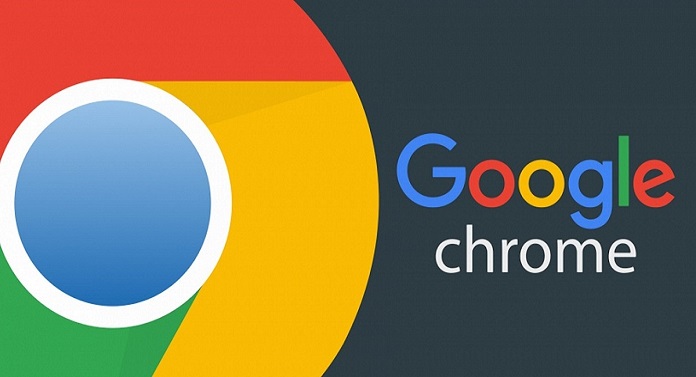
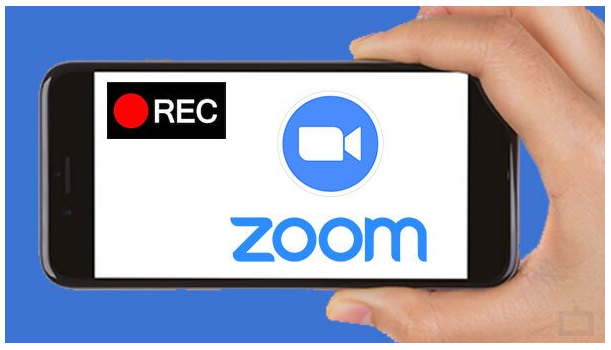








Leave a Reply