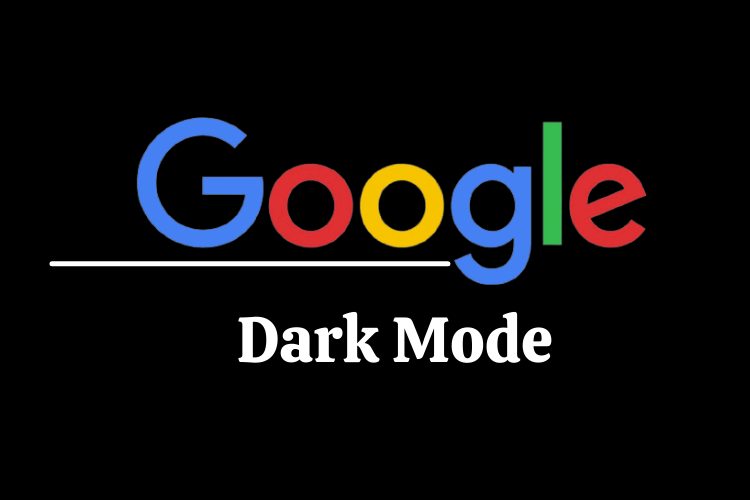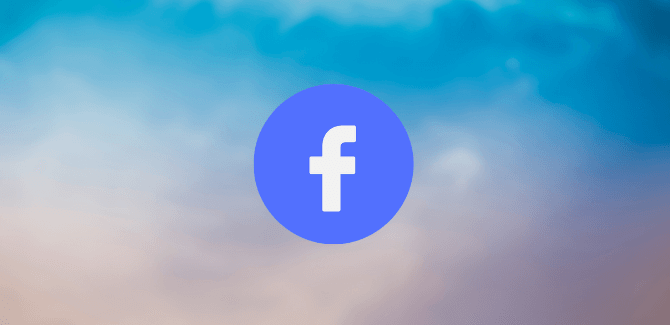How to Enable Dark Mode in Google Search in Desktop? Google Search is being updated with an option to enable dark mode on desktop.
With the addition of dark mode, users will now have three options in the Appearance setting of the search engine from Google.
This will include an option to keep Google Search’s appearance settings in sync with their computer’s default theme. This would be most helpful if users have set an automatic timer to turn dark mode on and off.
Dark Mode helps reduce eye strain by keeping the minimum contrast ratio required for readability.
Additionally, The new presence setting for Google Search was announced via a post on Google’s support website. There are three options in the new appearance settings – device default, dark, or light.
In that post also mentioned that the new dark mode settings have rolled out to users on September 9. And will be gradually available to all users in the upcoming weeks.
How to Enable Dark Mode in Google Search
The announcement mentions that the new appearance settings will be applicable for the Google homepage, search results page, search settings, and other linked webpages.
However, The device default setting automatically matched the color scheme of the device. The Dark setting shows light text on a dark background and vice versa for the Light settings.
Here are the steps you need to follow to enable dark mode on Google search.
- Open Google Search by typing google.com in your Web browser.
- At the bottom right corner on the Google Search homepage, click on Settings.
- After that, click on Appearance; If it’s not showing up under Settings, click Search Settings and then click Appearance from the left panel of the page that opens.
- Choose between – Device default, Dark, or Light.
- After that, at the bottom, click Save.
READ ALSO: How to Restore Deleted Photos and Videos From Google Photos
READ ALSO: WhatsApp Tricks: How to Send WhatsApp Messages Without Typing
Follow INDTECH On | Twitter | Facebook | Instagram | YouTube | Google News