If you have purchased something you want to erase from the record or are tired of ordering too many packages, it may be time to permanently delete your Amazon account. Deleting your account is the only way to completely erase your shopping history and it will give you some more insight.
Of course, deleting an Amazon account is a little more challenging than opening a new one, but our comprehensive guide will guide you through the steps of deletion and make it easier for them. To get started, find a computer – you can’t delete your amazon account from the mobile app.
Why delete Amazon Account?
You may no longer want to support Amazon’s business practices or its controversial HR policies. You may no longer use Amazon and may want to remove your sensitive financial information from the Internet. Whatever the reason, it’s a good idea to close your Amazon account.
But beware – you must first arm yourself with restraint!
READ ALSO | How to Get Free Amazon Prime membership Subscription
How to delete an Amazon account
- Go to Close Your Amazon Account.
2. Sign into the account you want to close.
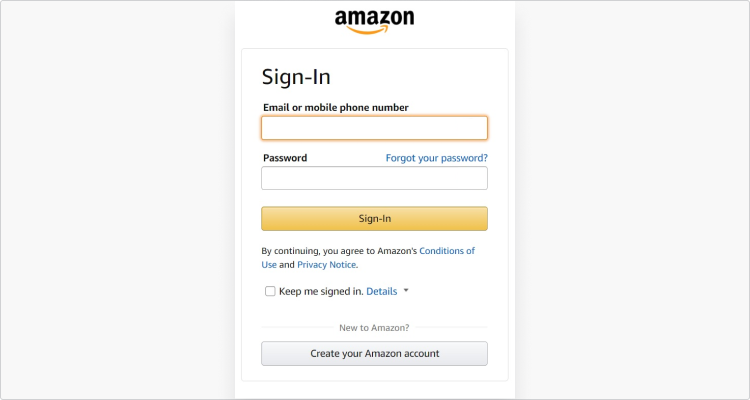
3. Scroll down to the bottom of the page and choose the reason for closing your account from a drop-down menu.
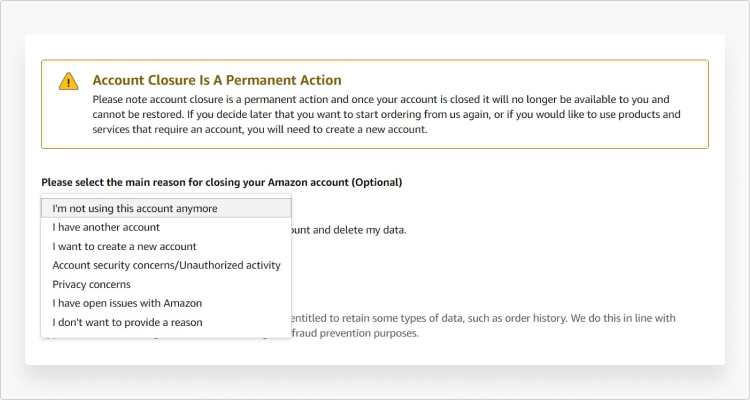
4. Tick the box next to Yes, I want to permanently close my Amazon account and delete my data and click Close my Account.
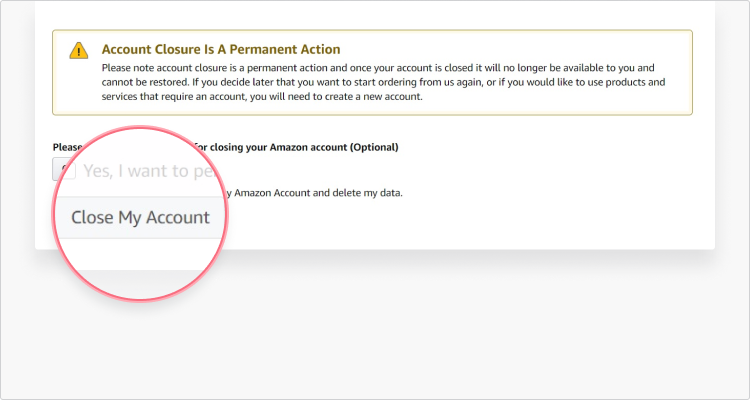
5. Amazon will send you a link via email or a text message to confirm your action.
6. Click the Confirm Account Closure link you received.

READ ALSO | How to Cancel Your Amazon Prime Membership with Easy Steps
Follow INDTECH On | Twitter | Facebook | Instagram | YouTube | Google News









