YouTube is one of the well-known online video services used by millions of users to watch different types of videos. If you own a playlist on YouTube, so you can change your YouTube video privacy settings and control where your video can appear and who can watch it. Below is a step by step guide which you can follow.
If you are a YouTube user, so you can access your privacy settings and change your YouTube video settings. First, you need to start by opening so the YouTube homepage. Next, find the settings in your account and follow the steps below.
How to change YouTube video privacy settings using computer:-
Step 1: First you need to sign in to YouTube Studio.
Step 2: Next from the left menu, select Videos.
Step 3: Hover over the video you’d like to update.
Step 4: To see your live uploads, select the Live tab.
Step 5: Click the down arrow under Visibility and choose Public, Private, or Unlisted.
Step 6: At last Save.
How to change YouTube video privacy settings using Android:-
Step 1: First you need to Sign in to YouTube on your mobile device.
Step 2: Next you need to tap Library and then My videos.
Step 3: Next to the video you want to change, tap More and then Edit.
Step 4: In the Privacy drop-down menu, so choose between Public, Private, and Unlisted.
Step 5: At last tap the arrow at the top to save changes.
How to change YouTube video privacy settings using iPhone & iPad:-
Step 1: First you need to sign in to YouTube on your mobile device.
Step 2: Next tap Library and then My videos.
Step 3: Next to the video you want to change, tap More and then Edit.
Step 4: In the Privacy drop-down menu, so choose between Public, Private, and Unlisted.
Step 5: To save changes you need to tap the arrow at the top of the page.
DON’T MISS | Apple Watch Series 3 owners deal with watchOS 7 random launches
READ ALSO | How To Change Your YouTube Password Through Google
FOLLOW INDTECH ON | Twitter | Facebook | Instagram | YouTube | Google News
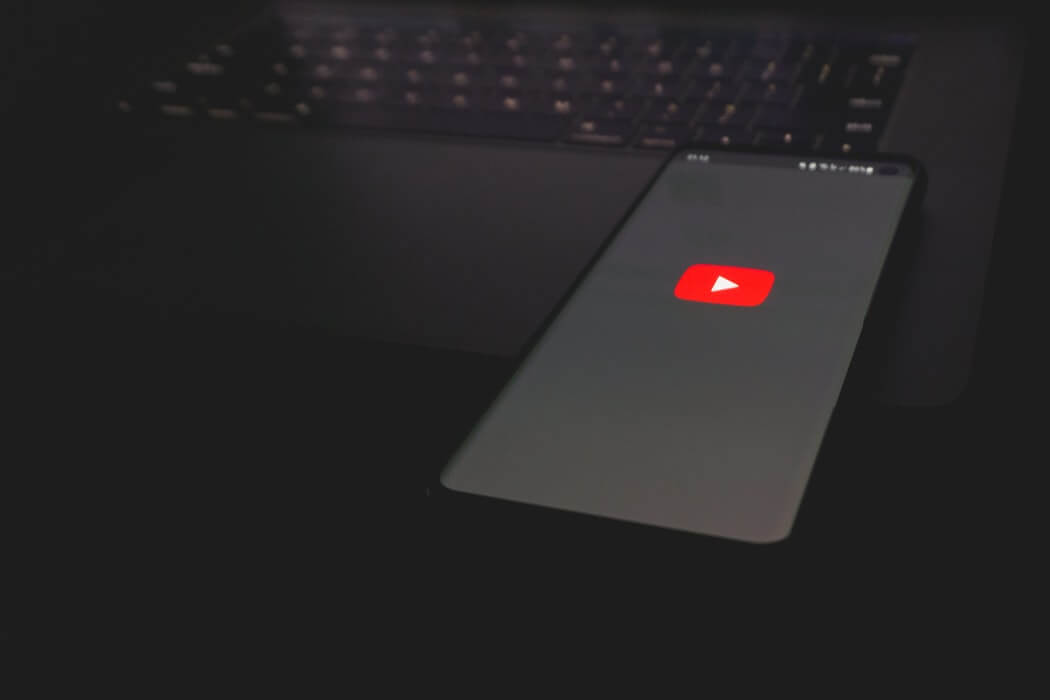
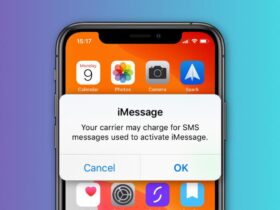








Leave a Reply