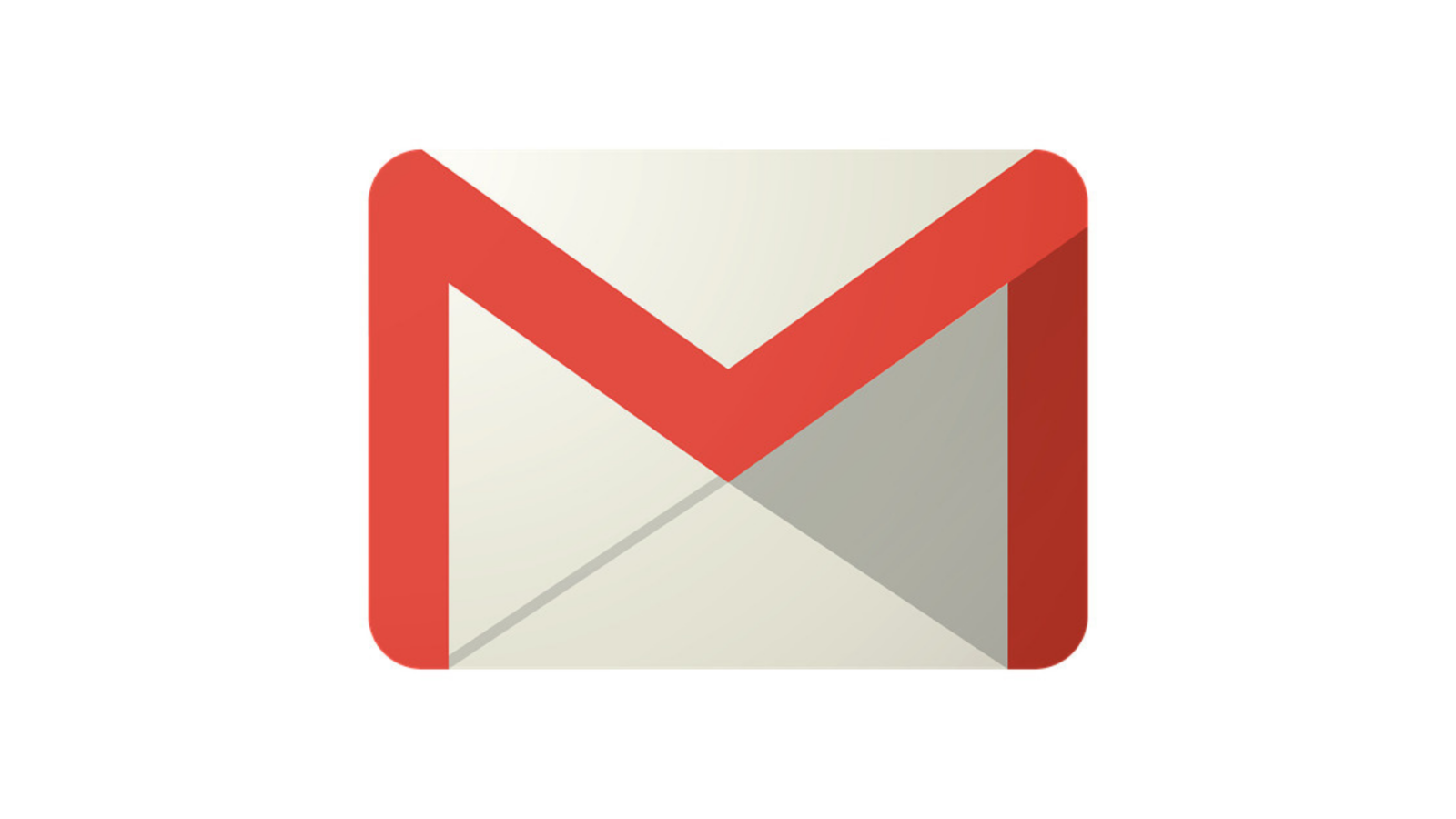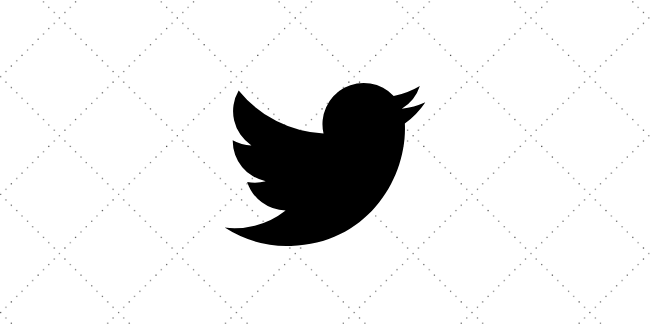You may be changing jobs, or you may want to stop using certain email accounts, or you may need a copy of all your emails. Whatever your reasons, backing up and exporting your Gmail and other Google accounts using Google’s takeout feature isn’t a bad idea. In fact, you can set up your accounts for regular backups, which is usually a good idea.
One note: If you are backing up a company account, you may find that your company has disabled takeout. There are third-party apps that say they can back up your Gmail, but you should check your company’s policies before you try them.
READ ALSO | Google launches new Gmail, Drive logo
How To Back Up Your Gmail
- Go to myaccount.google.com
- Under Privacy & personalization, click on “Manage your data & personalization.”
- Scroll down to “Download or delete your data.” Click on “Download your data.”

4. This will take you to the Google Takeout page. Check the box next to Gmail and any other apps you want to back up under “Select data to include”. (Note that some services have buttons labeled “Multiple Formats”. Click on that button to select the format in which your data will be downloaded.) Then click “Next Step”.
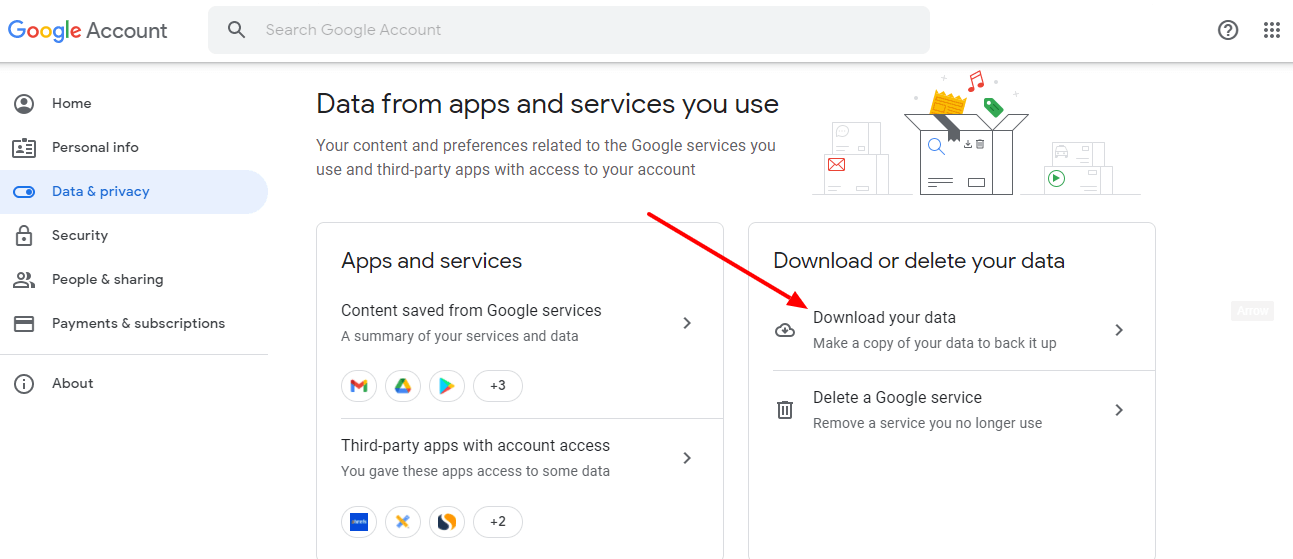
5. Click on the arrow below the “Delivery Method” to see your options, including how to get your data, email the download link, or add it to your Drive, Dropbox, OneDrive or Box.
6. You can also choose whether to export only once or every two months (up to a year) and you can choose the file type and maximum file size. (If the file size is larger than your maximum, it will be split into multiple flies; and any file larger than 2GB will use the zip64 compression format.) Once you have made your selection, click “Create Export”.
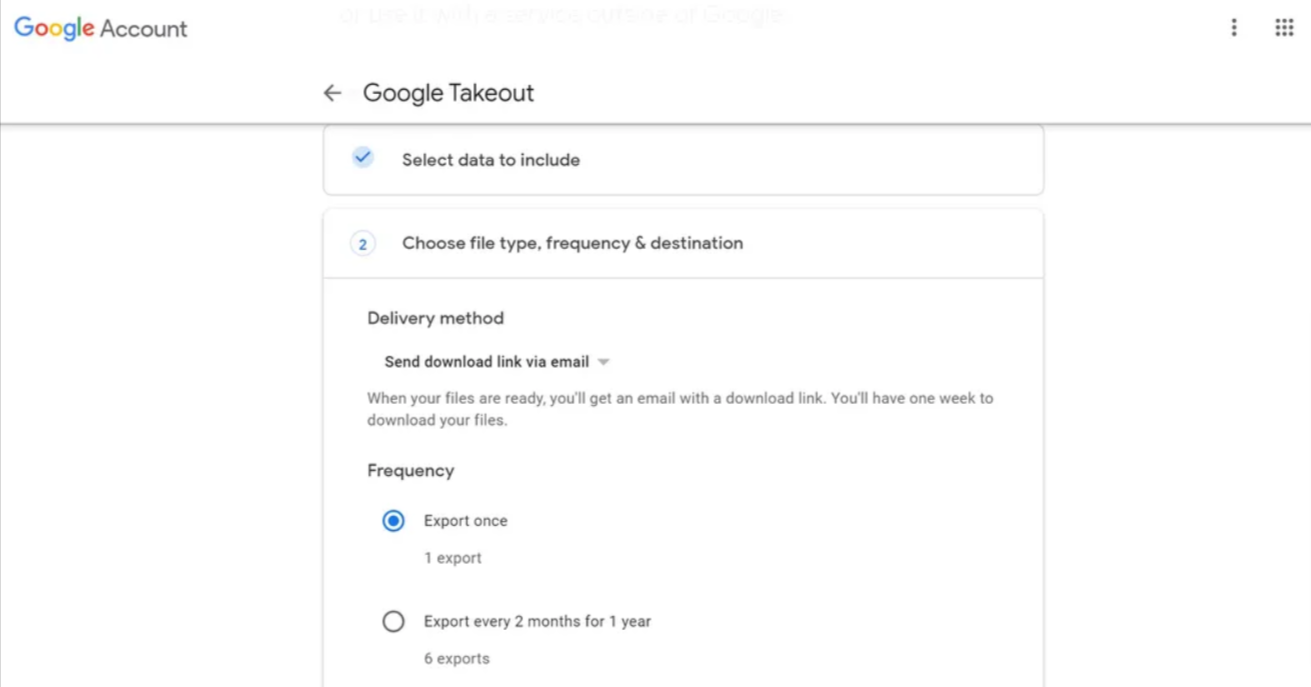
7. Your export will start. Be prepared to wait; They may take days to complete. You can also click “Cancel Export” or “Create Another Export”.
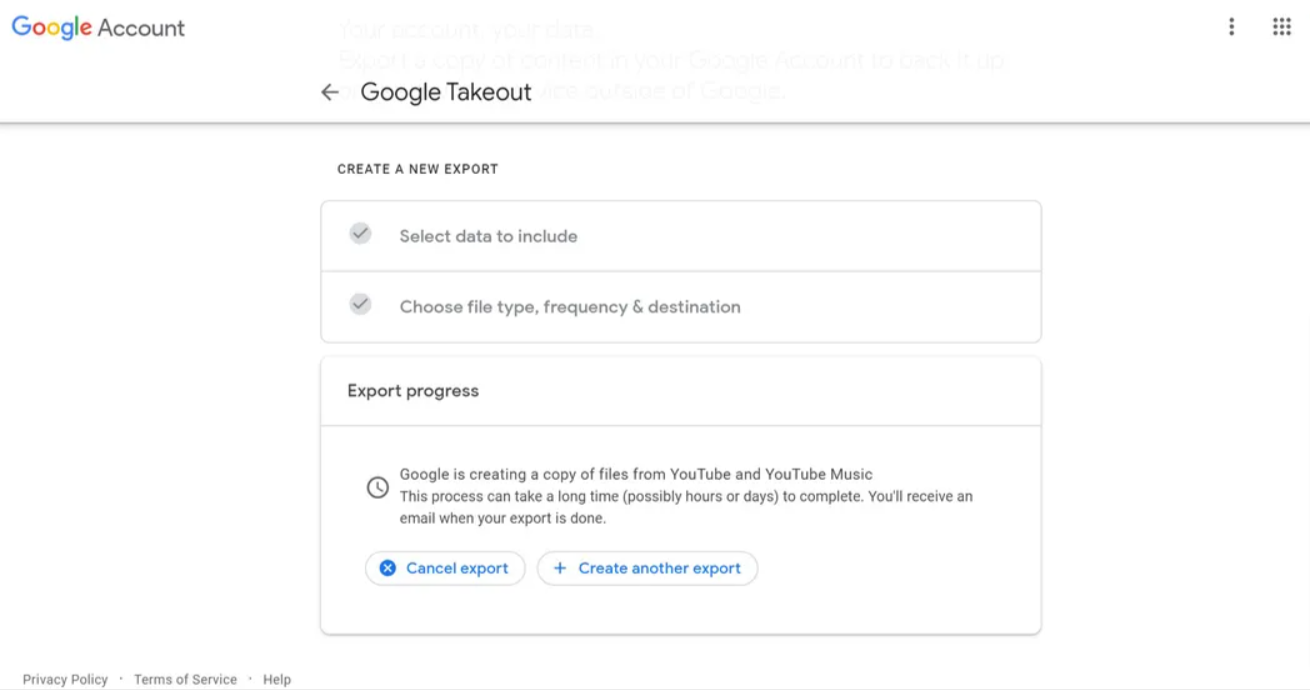
READ ALSO | How to Hide Google Meet in Gmail for Android and iOS
Follow INDTECH On | Twitter | Facebook | Instagram | YouTube | Google News