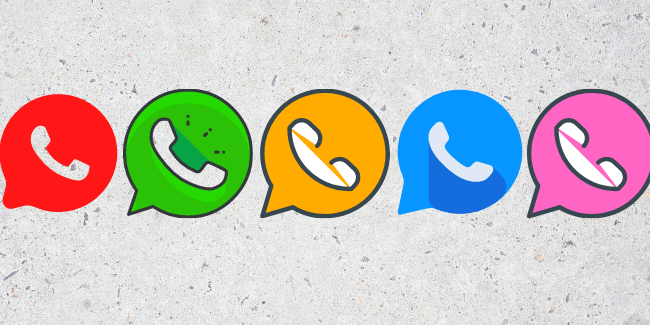How to Activate Your New Airtel eSIM? Bharti Airtel India’s second-largest telecom operator strives to offer the latest features and services to its users.
The telecom giant is one of the two network providers in India that offers eSIM activation.
Thanks to technology, we have advanced so much that we have everything at our fingertips. Initially, SIM cards used to be big bulky cards that went inside your phone and served as your wireless network connection.
But with the passing days, the size of the SIM card becomes smaller and now we are in an era where we do not even need a physical SIM card.
eSIM technology launched a few years back and since then eSIM is in trend. However, the technology is currently limited to premium smartphones, and not all smartphone makers are offering this feature.
Airtel offers an eSIM service for customers with select smartphones. Including some Apple, Samsung, Google Pixel, and Motorola Razr (2021) phones.
eSIM or Embedded Subscriber Identity Module. As the name suggests, embedded directly into your smartphone or any device with or in place of your physical SIM card.
eSIM service not only saves space for a phone manufacturer but also enables remote SIM provisioning of any mobile device.
How to activate your Airtel eSIM
If you are an Airtel customer, you can activate the eSIM functionality provided you have a compatible device. As mentioned, recent flagship phones from Samsung, Apple, Google, and Motorola Razr (2019) are part of the compatibility list.
If the subscriber has an eSIM, the mobile operator can remotely switch the user to another circle. Or even remotely switch his/her telecom operator. To convert your physical SIM to eSIM, follow the simple steps given below:
- To start the process, SMS eSIM registered email ID to 121.
- If your email ID is valid, you will receive an SMS to 121 confirming the start of the process. You will have to respond with a “1” to confirm the eSIM change request within 60 seconds.
- NOTE: If your email ID is invalid. You will receive an SMS from 121 asking you to restart the process with the correct email ID. Which will also guide you on how to update the email ID.
- Once the verification done, the customer will receive another SMS from 121 asking you to consent to the call.
- After providing your consent to the call. You will receive a final SMS from 121 regarding the QR code which you will receive on your registered email id.
- If you are an iPhone user, click on Settings > Mobile data > Add data plan > Scan QR code. Scan the code received on the mail and ensure that the phone connected to mobile data / Wi-Fi while scanning. After the scanning process, tap on the label eSIM under the label for your new plan.
- If you are a Samsung phone user, click on Settings > SIM card manager > Add mobile plan > Add using QR code. Scan the QR code received over email (make sure Wi-Fi or mobile data is available). After scanning click on Add in new mobile plan option.
- If you have a Google Pixel phone or Motorola Razr. Choose Settings > Network & Internet > Wi-Fi > Connect to a Wi-Fi network (mandatory). Then go to Settings>Advanced>Carrier>Add Carrier>Scan QR Code on Mail Received Mobile Network (Make sure the phone connected to Wi-Fi while scanning). After scanning click on Download > Done.
- Motorola Razr 5G users need to go to Settings > Network & Internet > Mobile network plus select + sign > Click on Next (download your SIM). Scan the QR code received on your email (make sure the phone is connected to Wi-Fi/mobile data while scanning). Click on Activate after successful scanning.
- Airtel notes that the QR code is unique and is applicable only for one-time use on a single device. Once scanned, please ensure that you have completed the carrier linking process. The customer should not select the “Delete” option from the eSIM setting as it will permanently delete the eSIM profile.
- In case the postpaid users do not receive the QR code email within 30 minutes or the customer suspends the scanning process midway. They will need to send an SMS to 121 as NOSIM to avoid disconnection of the physical SIM.
- Similarly, prepaid users should send messages to NESIM at 52212 (for prepaid numbers in Andhra Pradesh, Telangana, Kerala, Tamil Nadu, Karnataka). And 51619 (for prepaid numbers in rest of India) to NESIM to avoid disconnection of the physical SIM. is required.
- Airtel says that the eSIM will be activated in about 2 hours after scanning the QR code. During this the physical sim will continue to work.
READ ALSO: How to Restore Deleted Photos and Videos From Google Photos
READ ALSO: How to Transfer Contacts Numbers From Android to iPhone
Follow INDTECH On | Twitter | Facebook | Instagram | YouTube | Google News