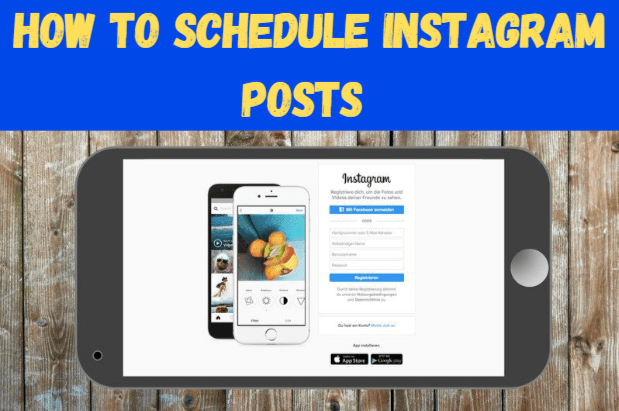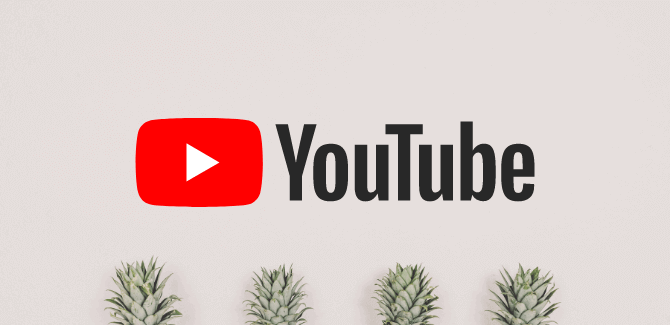Learning to schedule Instagram posts in advance is one of the easiest ways to save time on the platform so you can focus on what’s important.
Whether you’re the owner of your own business or the manager of a global team. The more complex your Instagram marketing efforts, the more useful the scheduling tool can be.
That’s because when some grunt work is automated, it’s easier to plan, craft, and share consistent, high-quality content.
In this article, we’ll go over the best Instagram scheduling tools for businesses, creators, and personal accounts. So you can spend more time focusing on your bigger goals.
How to Schedule Instagram Posts
The process of automating Instagram posts requires the use of the Instagram Scheduler app or service, which still requires you to manually publish your photos or videos.
Thankfully, this is no longer the case as Facebook has enabled the ability to properly schedule Instagram posts free of any additional actions and annoying notifications. Here’s how to schedule Instagram posts for free.
- Open your preferred web browser on your computer or tablet and make sure you are logged into your Instagram account.
- Note: To schedule Instagram posts, you need to convert your account to a creator or business Instagram account.
- Go to the Facebook Creator Studio web page.
- Click the Instagram icon at the top of the screen.
- After that, Click Connect Your Account.
- Click OK.
- You may asked to log into Instagram again. If so, enter your username and password and click Log In or click Log In with Facebook if you usually use that method.
- You should now see past posts from all your Instagram accounts aggregated in Facebook Creator Studio. Then Click Create Post to access the Instagram Scheduler and automate a post.
- Click on Instagram Feed to create a regular post that will appear on your Instagram profile.
- Click Add Content to upload a picture or video for your Instagram post.
- Use the three icons under your uploaded media to crop your uploaded media, delete it, or tag other Instagram accounts.
- In the fields under Your Post, enter your Instagram post description and hashtag.
- Scroll to the bottom of the page and check the box next to your Facebook Page if you want the Instagram image to be posted to your Page as well.
- Click Advanced Settings to disable post comments and enter an alternate text.
- After that, Click the arrow to the right of Publish.
- Click on Schedule and enter your preferred date and time in Instagram Scheduler.
- Click Schedule.
Do I Need a Third-Party App to Automate Instagram Posts?
The process of automating Instagram posts requires the use of the Instagram Scheduler app or service, which still requires you to manually publish your photos or videos. This is no longer the case as Facebook has enabled this capability on Instagram.
So you don’t need to use any additional service or app to schedule Instagram posts. In fact, most social media scheduling services don’t even support proper Instagram post automation.
However, if you manage multiple social media accounts, a social media application or service can be useful because it allows you to post to multiple platforms at once instead of creating separate posts for each account and social network. can give.
Can I Schedule Instagram Stories?
Unfortunately, the instantaneous nature of Instagram Stories makes it impossible to automate them, whether you’re using the official Instagram app, Facebook Creator Studio, or a third-party tool.
Instagram Stories, like Twitter’s Fleets, have to create and post in real-time. It’s also impossible to schedule reposts to an Instagram story.
READ ALSO: How to See Who Unfollowed You On Instagram
READ ALSO: How to Create a Discord Server and Customize It
Follow INDTECH On | Twitter | Facebook | Instagram | YouTube | Google News